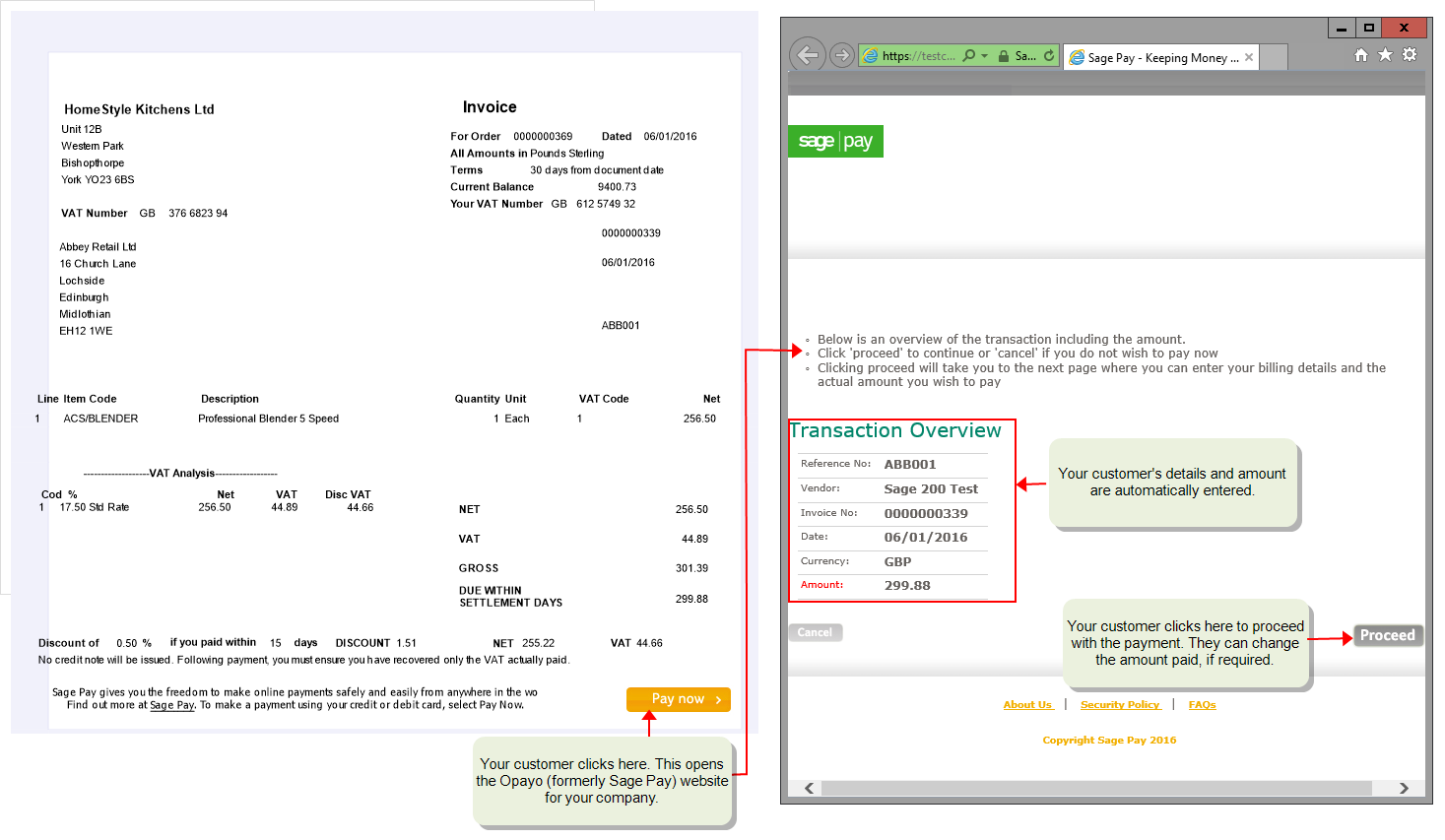Take card payments using Opayo (formerly Sage Pay)
Opayo is the new name for Sage Pay.
Opayo is a great way for your customers to pay you online, quickly and easily. It's an online card service provider similar to PayPal. Opayo integrates seamlessly with Sage 200, making it easier for your customers to pay you and easier for you to process those payments.
To take card payments using Opayo, you need to subscribe to Opayo and configure it with Sage 200. To do this, see Configure Sage 200 to use Opayo (formerly Sage Pay).
Note: If you want to receive payments from Stripe or PayPal instead, see Take payments using Invoice Payments.
Get paid faster with Pay Now
We have provided email layouts for invoices, statements and chase letters that contain a Pay Now button for use with Opayo. This means when your customer receives your invoice or statement, they can pay you straight away by clicking Pay Now.
The Pay now button contains a link that takes the customer to your Opayo account. It also includes the details of their Sage 200 customer account and the amount due to pay. The customer simply chooses how much they want to pay and enters their card details. As their Sage 200 customer account details are included on the transaction, you can easily find out what they have paid.
The Pay Now button is available on the following invoice, letter, and statement layouts that we've provided for you. If required, you can also add a Pay Now button to your own customised layouts.
-
Sales Ledger Statement Payment Service Provider (E-mail)
-
SOP Invoice Payment Service Provider (E-mail)
-
SOP Pro Forma Payment Service Provider (E-Mail)
-
Sales Ledger Debtors Letter 1 Payment Service Provider (E-Mail)
-
Sales Ledger Debtors Letter 2 Payment Service Provider (E-Mail)
-
Sales Ledger Debtors Letter 3 Payment Service Provider (E-Mail)
-
Sales Ledger Debtors Letter 4 Payment Service Provider (E-Mail)
Import Pay Now transactions from Opayo
To make processing these payments even easier, once your customers have paid you using the Pay Now button, you can import these transaction directly into Sage 200. Where possible Sage 200 will also automatically allocate them to the invoices they are paying.
Process card payments
You can also enter card payments directly into Sage 200, for example when a customer is paying over the phone.
You can:
-
Enter the card details at the same time as entering the receipt using the Online Card Receipt screen. The payment is processed by Opayo. You can then allocate the receipt to the invoice(s) in Sage 200.
-
Enter card payments directly when entering a payment with a sales order. You might do this if a customer is paying a deposit at the same time as ordering the goods, a customer is paying for the goods at the point of order, or if you require pre-payment.
-
Refund the customer, for example because they've returned goods. You can do this via Opayo, using the Online Card Refund screen.
-
Complete orphaned card transactions.
An orphaned card transaction is a transaction that failed to complete due to a loss of connection between Sage 200 and Opayo. If your system crashes before a receipt is returned from Opayo, an orphan transaction is created in Sage 200. You need to investigate whether the transaction details were successfully transmitted and take appropriate action.
Processing foreign currency transactions
You can process online foreign currency transactions using Sage 200 with Opayo, provided that you process these transactions in the Sales Ledger, and that the currencies you need to trade in are specified with your bank.
You cannot process foreign currency transactions using the Sales Order module.
When you sign up for Opayo, you must contact your bank to obtain a Merchant Account. This is an online trading account and specifies which currencies you can trade with. The currencies specified in this account are also applied to the Opayo account. Providing the desired currency has been activated on the Opayo account, Sage 200 will allow processing using foreign currencies for online card payments.
If you did not add a specific currency initially to your merchant account, you can add it later by contacting your bank. This will enable Opayo to activate that currency on the Opayo account.
What do you want to do?
Configure Sage 200 to use Opayo (formerly Sage Pay)
Use Pay Now with Opayo (formerly Sage Pay)
Import online card transactions from Opayo (formerly Sage Pay)
Enter a card receipt using Opayo (formerly Sage Pay)
Complete orphaned transactions
Set up a bank (merchant) account for Opayo (formerly Sage Pay)
Sage is providing this article for organisations to use for general guidance. Sage works hard to ensure the information is correct at the time of publication and strives to keep all supplied information up-to-date and accurate, but makes no representations or warranties of any kind—express or implied—about the ongoing accuracy, reliability, suitability, or completeness of the information provided.
The information contained within this article is not intended to be a substitute for professional advice. Sage assumes no responsibility for any action taken on the basis of the article. Any reliance you place on the information contained within the article is at your own risk. In using the article, you agree that Sage is not liable for any loss or damage whatsoever, including without limitation, any direct, indirect, consequential or incidental loss or damage, arising out of, or in connection with, the use of this information.