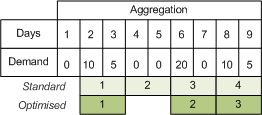MRP (PLN settings)
Use the MRP tab to enter settings that allow you to filter, define planning periods, make recommendations, buy recommendations, set defaults and aggregate demands.
To enter MRP settings
Open: Planning > Utilities > System Set Up > Planning Settings | MRP.
Enter the following settings:
Select Cancel Works Orders if you want MRP to make recommendations to cancel works orders.
Select Cancel Purchase Orders if you want MRP to make recommendations to cancel purchase orders.
Note: What you select here, sets the default selections for the Works Order cancellation options on the Manufacturing tab within the Stock Control record.
Set the default number of days representing when purchase orders will become firm planned orders during which time they may not be cancelled through MRP Materials Requirements Planning (MRP). MRP recommends purchase orders, transfers and work orders to balance supply and demand..
Select the Copy Sales Order comment lines check box to copy the contents of SpareText1 and SpareText2 in table SOPOrderReturnLine to the Memo tab on a works order, created from a make recommendation.
Note: This only applies if you have modified the released system.
Select the date MRP will use when applying the replenishment horizon.
To ensure component items are always ordered timely, a supplier lead time should be set on the component stock record so that recommendations to purchase are created only when they are due for ordering.
If you run MRP frequently and your order due dates, lead times and reorder levels on components are accurate, you should set your replenishment horizons to zero from demand date. MRP will detect that your stock level is going to fall below the reorder level at some point in the future and raise a recommendation to replenish stocks in good time.
If however, your business runs MRP infrequently or you frequently encounter sudden reorder level shortages, MRP may not have enough time to raise a replenishment recommendation causing a risk of insufficient component stock in the future. In this scenario you should set an appropriate replenishment horizon from the current date.
|
Demand Due Date |
This option is selected, by default. MRP checks beyond the Demand Due Date to see whether there is stock already on order that can satisfy the demand. Note:
This option can potentially result in a Demand Due Date being missed if MRP relies on a replenishment within the horizon, instead of raising a new recommendation to fulfil the demand. You can specify the number of days MRP can look ahead in the Replenishment Horizon box on this tab. Or, you can store specific replenishment horizon values for stock items on the Replenishment Horizon (days) value on the Manufacturing tab of Stock Item Details. Note: The stock item replenishment horizon value overrides replenishment values entered in Manufacturing. |
|
Current Date |
Select this option if you only want MRP to look ahead of today's date to check whether there is stock on order that can satisfy the demand. This option ensures that the Replenishment Horizon is only used for orders that are due too early to be satisfied on time. |
Note: You cannot change the selection when you run MRP.
Select the Copy drawing revision number to check box to copy the drawing revision number SpareText2 in table POPOrderReturnLine for purchase orders, created from a buy recommendation.
Note: This only applies if you have modified the released system.
Select Use base unit of measure to ensure MRP Materials Requirements Planning (MRP). MRP recommends purchase orders, transfers and work orders to balance supply and demand. raises purchase orders using quantities expressed in the base unit of measure The quantity in which a stock item is measured for purchase, sale or storage. instead of the stock unit. The default is to use the stock unit.
|
Set a number of working days to add to the lead time The number of working days elapsing between placing an order for an item and taking delivery. of every works order recommendation. Note: This does not change the due date on the works order. The start and end dates are recalculated to include the safety lead time. |
|
|
Set a number of working days to add to the lead time of every purchase order recommendation. Note: This does not change the due date on the purchase order. The start and end dates are recalculated to include the safety lead time. |
|
|
Set a number of days to add to due dates to find the Replenishment Horizon. Demands can be tagged to future replenishments rather than MRP suggest additional replenishments. This value defaults when MRP is run although you can overwrite the value at that time. Note:
To store specific replenishment horizon values for stock items, enter the Replenishment Horizon (days) value on the Manufacturing tab of Stock Item Details. The stock item replenishment horizon value overrides replenishment values entered in Manufacturing. |
|
|
Select the Aggregate Demand check box to group together demand for like products in a product time bucket A time period (for example, a day) in which all demands or requirements are added together and treated as one.. The product time bucket is determined from the Aggregate Demand (days) value set for the stock item on the Manufacturing tab. By selecting the option, when identifying subassembly recommendations in MRP, you can combine several requirements for the same manufactured components. There are two ways of aggregating demand: standard and optimised. The default is optimised. Optimised aggregation will create all buckets due to demand. It will not start a new bucket if there is no demand on that day. Standard aggregation will create the first bucket due to demand but will then create the subsequent buckets automatically. Therefore, standard aggregation will lead to having empty buckets. For example, a stock item has an Aggregate Demand (days) value of 2. The pattern of demand is as follows:
Standard and optimised buckets both start the first bucket on the first demand day, day 2. However, the next optimised bucket will start on day 6. Standard aggregation will create an empty bucket for days 4 and 5. |
|
|
Select this check box to ensure:
Note: If the Replenishment Horizon is greater than the overdue period then new orders are not issued. Warnings about overdue purchase orders are listed in the MRP output log. You can leave the check box clear to ensure the original order is cancelled and a new order issued. Note: If you leave the check box clear, too much stock could be ordered. |
Other tasks
Reference
The Sage 200 Manufacturing module is now retired, from the Sage 200 Professional 2025 R2 release. We've retained the product help here for customers still using Manufacturing with older versions of Sage 200.
As the module is now retired there is no support from Sage. You can find out more about support in our product lifecycle (opens in a new tab). Please speak to your Sage Business Partner to find out more.