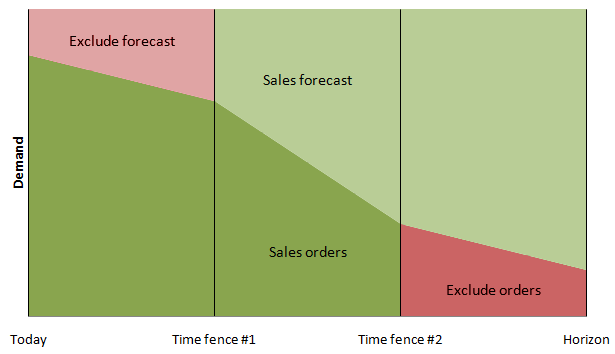MPS (PLN settings)
Open: Planning > Utilities > System Set Up > Planning Settings | MPS.
Enter the following settings:
-
#1 (days): In the period up to Time Fence #1, only sales orders will be read by MPS, and sales forecasts will be ignored (as they cannot be fulfilled in time).
-
#2 (days): In the period between Time Fence #1 and Time fence #2, MPS will read both sales orders and sales forecasts.
In the period after Time Fence #2, only sales forecasts will be read by MPS, and sales orders will be ignored.
This defaults to 30 days.
Time fences control the planning rules that determine how sales orders and sales forecasts are read by MPS.
The time fences are calculated from today's date, adding the number of days stored for Time Fence #1 and Time Fence #2.
Between today's date and the Time Fence #1 date (the emergency time fence), only the demand from sales orders are read by MPS. Any sales forecasts in this time period (based on their due date) are not read by MPS, as they cannot be fulfilled in time if they become orders.
In the period between Time Fence #1 and Time Fence #2, MPS will read the quantities of both sales orders and sales forecasts (using the higher value). The values will be netted off into buckets (if enabled).
The period after Time Fence #2 is for long term planning. After this date, only sales forecasts are read. Any sales orders are ignored by MPS because they are too far in the future.
The horizon date A date beyond which data will not be included in the schedule. Data with a due date beyond the horizon date will not be read into the production schedule by MPS (Master Production Scheduling). is the date up to which demands are read in MPS Master Production Schedule (MPS). The planning of production (usually end item production), to satisfy current and forecast sales orders. The sum of MPS items must equal the agreed sales and operations plan for the items over each planning period. Planning periods are normally a month or a four week period. Items planned within MPS are exploded by MRP (Materials Requirements Planning) to produce the material and capacity requirements..
By default, the horizon date is the current system date, or today's date. To set a horizon date in the future, you must define an extension to this date. Enter a number and select units to specify an extension. For example, entering 2 months sets the Read Demand default horizon date two months ahead in time.
Note: The Horizon Date is also used when you run MRP.
Select this check box to perform the netting off on a weekly basis. This takes into account the amount of sales orders Documents that state the quantity, description and price of goods and services ordered. They also specify agreed payment terms and discounts, delivery details and other agreements pertinent to the sale and its supply. and forecasts in a weekly bucket A time period (for example, a day) in which all demands or requirements are added together and treated as one., where the week number is calculated from the Sales Forecast and Sales Order due date.
Note: We recommended that this option is enabled.
Clear the check box to perform the netting off for the length of time the time fences are set. This means that sales orders may be netted off against forecasts in earlier weeks.
Other tasks
Reference
The Sage 200 Manufacturing module is now retired, from the Sage 200 Professional 2025 R2 release. We've retained the product help here for customers still using Manufacturing with older versions of Sage 200.
As the module is now retired there is no support from Sage. You can find out more about support in our product lifecycle (opens in a new tab). Please speak to your Sage Business Partner to find out more.