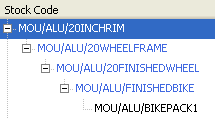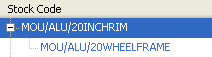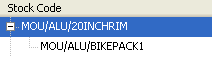Imploding BOMs
Imploding a BOM is a way of seeing what stock items are used in a Bill of Materials. You can implode different item types to see which BOMs use the items.
The default settings are to 'implode' multiple stock items for all parents in the hierarchy. If you select BOM records in the Bill of Materials List and click Implosion in the toolbar, stock items for the selected BOMs are imploded for all parents in the hierarchy.
If you choose Implosion from the Enquiries menu you can select an Item Type to implode. For example, you can see where labour resource groups are used in BOMs.
You can also choose which parts of the BOM hierarchy to show in the implosion, using the Parents selection box. For example, if you want to see where a wheel rim occurs in your BOM hierarchies, you can choose from the following Parents selection options.
| Parents selection | What assemblies are shown |
|---|---|
|
All Parents In Hierarchy |
This is the default selection. The item is listed and all top level and sub-assemblies containing the item are shown when you expand the item details.
|
|
Immediate Parents Only |
The item is listed and only sub-assemblies containing the item are shown when you expand the item details.
|
|
Top Level Parents Only |
The item is listed and only top level item assemblies containing the item are shown.
|
|
Consolidated Top Level Parents Only |
Only a list of top level item assemblies containing the item is shown.
|
To implode BOMs
Open: Enquiries > Implosion.
- Select the Item Type to see where it is used in the BOM hierarchies.
- Select the Parents selection to specify the detail of the assemblies that you want to see when you click Display.
-
If you selected an Item Type of Stock Item and Parents selection of All Parents In Hierarchy, select Implode to Level to implode to a particular level.
-
Enter the number of levels you want to implode to.
Note: This can take longer to perform if you have many BOMs.
- Leave clear to display the top level.
-
-
If version control is in use, select the statuses that you want to implode.
Note: You cannot implode a retired BOM.
-
If you selected an Item Type of Stock Item, select the BOMs to implode.
-
Select Single to implode one BOM.
- Select the Stock Item or Name.
-
Select All to implode all BOMs.
Note: This can take longer to perform if you have many BOMs.
-
Select Multiple to implode many BOMs.
- Click Select to select stock items.
-
-
Click Display.
The selected items are displayed in the list. They are expanded using the Parents selection and to the level specified (if level is applicable).
Note: The quantities will include the scrap percentage if you have selected to calculate scrap in Implosion on the BOM Settings Scrap tab.
-
To work with the list:
-
To view details about an item in the list, select the item, right-click and choose from the available viewing options in the pop-up list. These vary depending on the permissions you have.
See viewing options- Amend the BOM.
- Amend the BOM (with elevated privileges).
- View the BOM.
- View a document that you have added to a component or operation.
- View Stock Item details.
- View Stock Item Balances.
- Send to Excel.
Note: The implosion hierarchy is not reproduced in Excel; however you can use Excel's filtering capabilities to drill down to the information you require.
- To expand individual items, click
beside the item.
- To expand all items, click Expand All.
- To collapse individual items, click
beside the item.
- To collapse all items, click Collapse All.
-
- To print the data shown in the list, click Print.
- To close the window, click Close.
Steps in this task
Overview
Other tasks
Maintaining BOM document links
Stock workspaces and enquiries
Reference