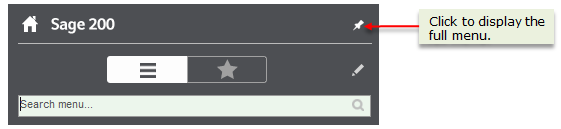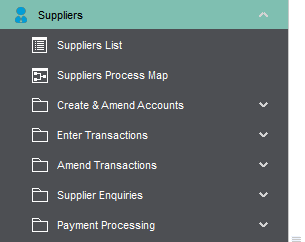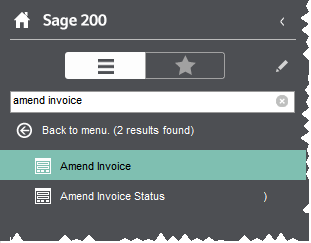The menu is on the left side on the Sage 200 desktop and displays all the windows available in Sage 200 or a list of your favourites.
The menu can be displayed either maximised to keep the menu visible, or minimised to shrink the menu when it's not being used.
Menu
You can use the menu to access Sage 200 modules and windows to enter information, perform tasks and run reports.
Tip: You can press Ctrl+Shift+M to open the Menu view.
Select the menu icon  to display the menu. The menu options are grouped into modules, for example,
to display the menu. The menu options are grouped into modules, for example,  Suppliers contains tasks to create and amend accounts or run enquiries.
Suppliers contains tasks to create and amend accounts or run enquiries.
The options in the menu are also available from desktop lists, by using the Action bar at the top of the desktop list.
This means you can minimise the menu if you want to and still have access to the actions you need within each module.
Lists and process maps are available for each module from the module menu. Workspaces are available from Workspaces within the main menu. And summaries are available from within the Summaries option within the main menu.
You can click on a menu item and open it, or you can right-click on the item for a context menu.
Use the right-click context menu to open it in the desktop or in a new window, expand or collapse menu options.
If you are not sure where something is that you are looking for, you can use the Search menu ...  box to find it.
box to find it.
Enter text that you want to find, for example, the name of a field, a form, a report. The search looks for matching text across forms, workspaces, lists, process maps and summaries. The results are shown in alphabetical order in two groups. The first group lists menu items that contain the text in their title. The second group includes items that either contain or are related to the search term, for example a form that includes the term.
Note: The results will only show you what you have permission to see. For example, if you do not have access to certain options, you would not see those in the list of results.
If you have admin access, you can customise the menu for all Sage 200 users.
Favourites
You can use Favourites to create your own menu. You can just add the forms that you need to us so that you can get to them quickly To do this you just:.
Select the favourites icon  to display your favourites.
to display your favourites.
- When you're using a form or list in Sage 200, click
 to add it to your Favourites menu.
to add it to your Favourites menu. - Organise the menu the way that you want; click Edit Favourites
 .
. - Share your favourites menu with others, by exporting and importing them.
- You can show your favourites on the Home page, by using the Home Page Favourites folder.
What do you want to do?
Set favourites on your home page.
Reference

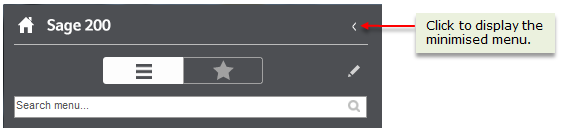
 .
.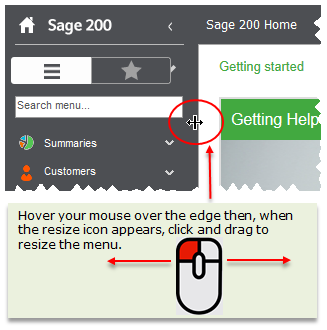
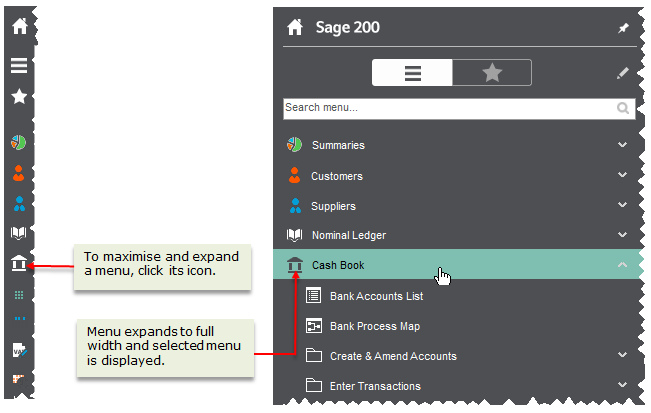
 .
.