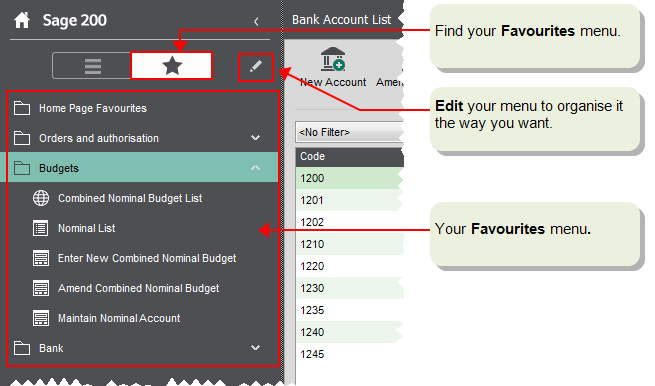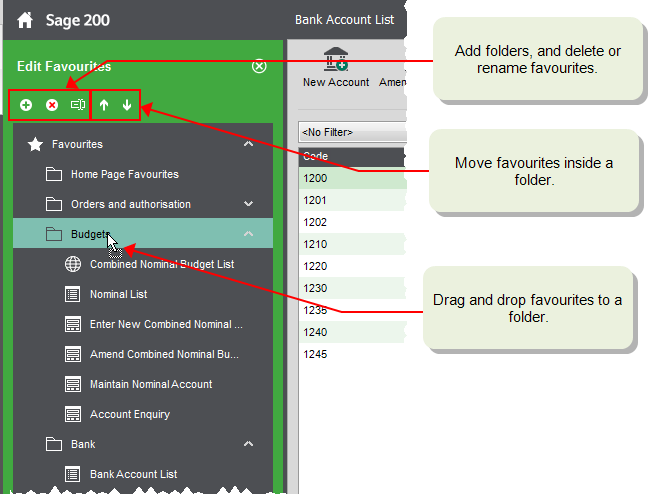Watch a video
You can use Favourites to create your own menu. You can just add the forms that you need to us so that you can get to them quickly To do this you just:.
Select the favourites icon  to display your favourites.
to display your favourites.
- When you're using a form or list in Sage 200, click
 to add it to your Favourites menu.
to add it to your Favourites menu. - Organise the menu the way that you want; click Edit Favourites
 .
. - Share your favourites menu with others, by exporting and importing them.
- You can show your favourites on the Home page, by using the Home Page Favourites folder.
Add and remove favourites
When you're using any window or desktop view in Sage 200, you can quickly add it to your Favourites.

|
Select the favourite icon to add the current window or view to your Favourites. |

|
This means the window or view is already in your Favourites. If you select this again, it will be removed. |

|
This means you cannot add the window or view to your Favourites. |
Create your own menu
You can organise your favourites menu as you like; you can move and rename your favourites, and put them in folders.
Open: Navigation Area, select the Favourites View and click Edit Favourites
and click Edit Favourites  .
.
- To add a folder to the menu, click New
 .
. - To move a favourite to a different folder, drag and drop the favourite.
- To move a favourite, select it and use Move Up
 and Move Down
and Move Down  .
. - To change the name of a favourite, select it and click Rename
 .
. - To remove a favourite or folder, click Remove from Favourites
 .
. - To expand or collapse the favourites menu, right-click within Favourites and select Expand All or Collapse All.
- When you've finished, click Close
 .
.
Share your new menu
You can export your favourites menu to share it with someone else, or import a menu that someone has shared with you.
Open: Navigation Area and select Favourites .
.
Tip: You can also press Ctrl+Shift+F to open the Favourites view.
Import favourites that someone has shared with you
- To import favourites, right-click in the Favourites menu and select Import.
-
Browse to the location of the favourites file (.fav) that you want to import, then select the file and click Open.
- The imported favourites will be put in a new folder in the menu called Migrated User Own Menu.
Export favourites to share with others
- To export favourites, right-click in the Favourites menu and select Export.
- Browse to the location you want to save the favourites file (.fav), then enter a filename and click Save.