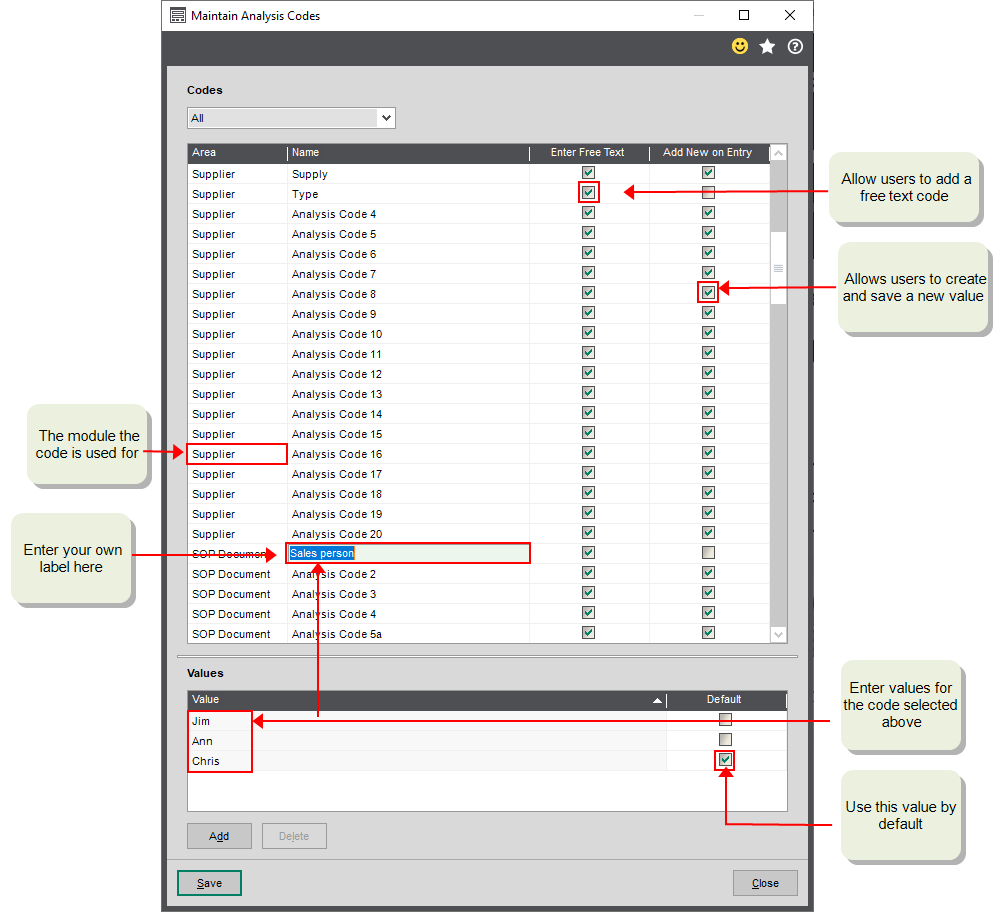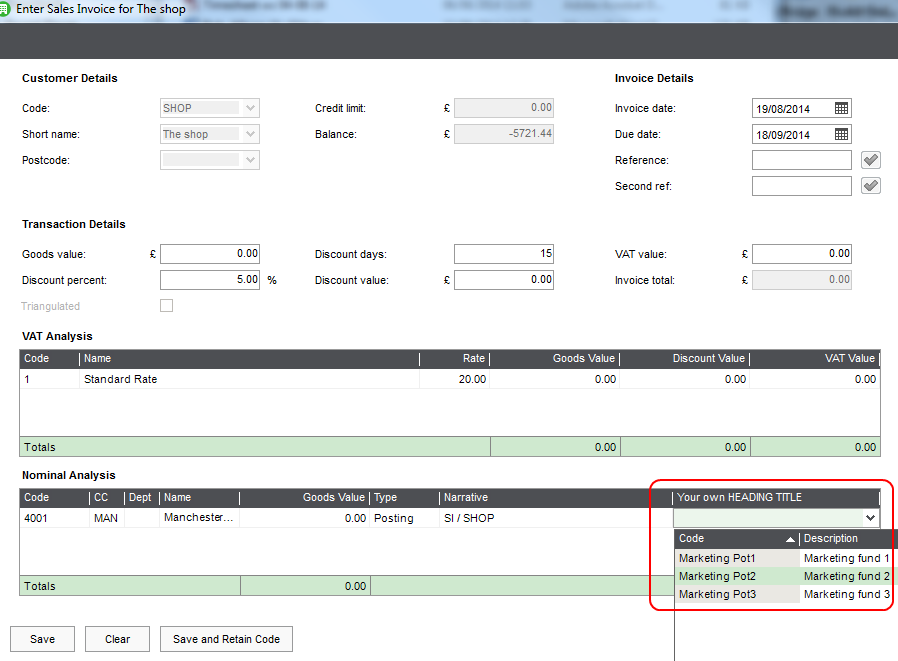Want to capture additional information or add custom fields so you can report and examine specific areas of your business?
Most businesses have unique information that they want to record and report on. To help with this Sage 200 has a couple of ways that you can add information to your accounts, records and transactions and then report on this. These are called analysis codes and transaction analysis codes.
What are analysis codes?
Analysis codes provide an additional way of grouping and reporting on accounts, stock items, stock transactions, BOM records and sales and purchase documents. These are additional fields that you can add to your accounts and records. Each analysis code has a name or field label and a set of values. Each time you enter a transaction or document, it is automatically linked to the analysis codes set on the account or document.
For example, you could use analysis codes to link your customer accounts by:
- Region - the geographical location in which a customer is based.
- Salesperson - a specific member of your team who services a customer or raises an invoice or credit note.
- Account Manager - a specific member of your team who manages a customer relationship.
How and where are they used?
Analysis codes can be used for most modules. You can have up to 20 codes for each module, and each code can have an unlimited number of values.
You can change the name of the analysis codes. By default, they're named 1-20, e.g. Analysis code 1.
For each code you also create a set of Values.
Analysis codes can be used in the following areas:
| Analysis code area | Module | Where analysis codes are applied | More information |
|---|---|---|---|
| Customer | Customers | Customer accounts | |
| Supplier | Suppliers | Supplier accounts | |
| SOP Document | Invoicing and Sales Orders |
Invoices and credit notes Sales orders and returns Quotations Pro forma invoices VAT only invoices and credit notes |
|
| Stock Item | Stock Control | Stock item records | |
| Stock Tran | Stock Control |
Stock movement transactions, e.g. when you issue and allocate stock |
|
| POP Document | Purchase Orders | Purchase orders and returns | |
| Nominal Account | Nominal | Nominal accounts |
What can you use them for?
You can use analysis codes in any way that suits your business. You could add them to customer accounts so you track sales per region or salesperson, you could add them to stock items to record the commodity code of an item, you could add them to supplier accounts to group suppliers based on the types of products they supply.
You can use analysis codes as the criteria to filter information in reports and enquiries, for example:
-
Reports.
Report on data sorted by analysis codes values. The sort criteria for many reports include analysis codes.
-
Workspaces and lists.
You can add analysis code as additional columns on all your workspaces and desktop lists and from there you can use them as filters.
Below are two examples how to set up analysis codes to record purchases by department, and to track sales by region, sales manager and sales person.
You want to be able to track what each department in you business has ordered.
When purchase orders and returns are entered, an analysis code is added to indicate the department that has requested the goods. Periodically, you produce a report to see what each department has ordered.
- On the Analysis codes screen, change the name for a POP Document code to Department.
-
Add each department as a Value, e.g. Sales, Accounts, Personnel.
- When a purchase order or return is entered, select the relevant department Value. This can be on the header if the whole order applies to the same department. Alternatively it can be per line if the order relates to different departments.
- Produce the Orders and Returns report, to check what the various departments have requested.
Your sales teams are set up by region, sales manager and then individual sales people. Each area manager is responsible for all of the customers in a region.
When invoices or sales orders are entered, analysis codes are added to the invoice or order to indicate the region, sales manager and sales person responsible for the order. Periodically, the area manager views the total sales by sales manager and by sales person to check the monthly target is going to be met.
- On the Analysis codes screen, change the names for SOP document codes to Region, Sales Manager, and Sales Person.
-
Add each region, sales manager and sales person as a value. For example:
- Region - North, West.
- Sales Manager - John Smith, Joe Bloggs.
- Sales Person - Tom, Harry.
- When a sales order or invoice is entered, select the relevant values. These can be on the header if the whole order invoice applies to the same region or sales person. Alternatively it can be per line if the lines relate to different sales people.
Things to consider
-
Do you want some analysis code values to be free text.
These are just one off values that can't be reused.
This can be useful if you use analysis codes to capture information relevant to individual invoices, orders, or accounts or stock items etc. For example, you could free text values to add commodity codes to stock items.
To do this, you can create a blank value. If Enter Free Text is selected, each user can enter the relevant information on an account or record when required. The free text value is only saved on the record it is applied to.
-
Do you want to allow users to create new values when adding codes to various entities?
These new values are saved and are then available for anyone to reuse.
You might want to allow this where a value won't be known until a particular record is saved. You might not want to allow this where you have a specific set of values that you always want to be used, such as your sales regions.
To set up analysis codes and values, see Set up analysis codes.
What are transaction analysis codes?
Transaction analysis codes are applied directly to transactions. An additional column is added to the transaction entry forms. You create values (codes), which you can then choose from when entering a transaction that will result in a nominal posting.
Where are they used?
Transaction analysis codes can be used with:
- Nominal transactions.
- Customer transactions.
- Supplier transactions.
- Cash Book transactions.
What can you use them for?
Use these for any situation where you want to group transactions together. You can add new analysis codes whenever they are needed and easily remove the codes when you have finished your analysis.
For example, you could use transaction analysis to record the results of marketing campaigns. Each time a transaction is entered as a result of a campaign, you select the campaign when you enter the transaction.
To set up transaction analysis codes, see Set up transaction analysis codes.
Steps in this task
Set up transaction analysis codes
Set up analysis codes and use them in Report Designer (video)
Other useful information
Using analysis codes with nominal accounts
Use analysis codes with invoices and sales orders
Create or amend supplier accounts
Create or amend customer accounts