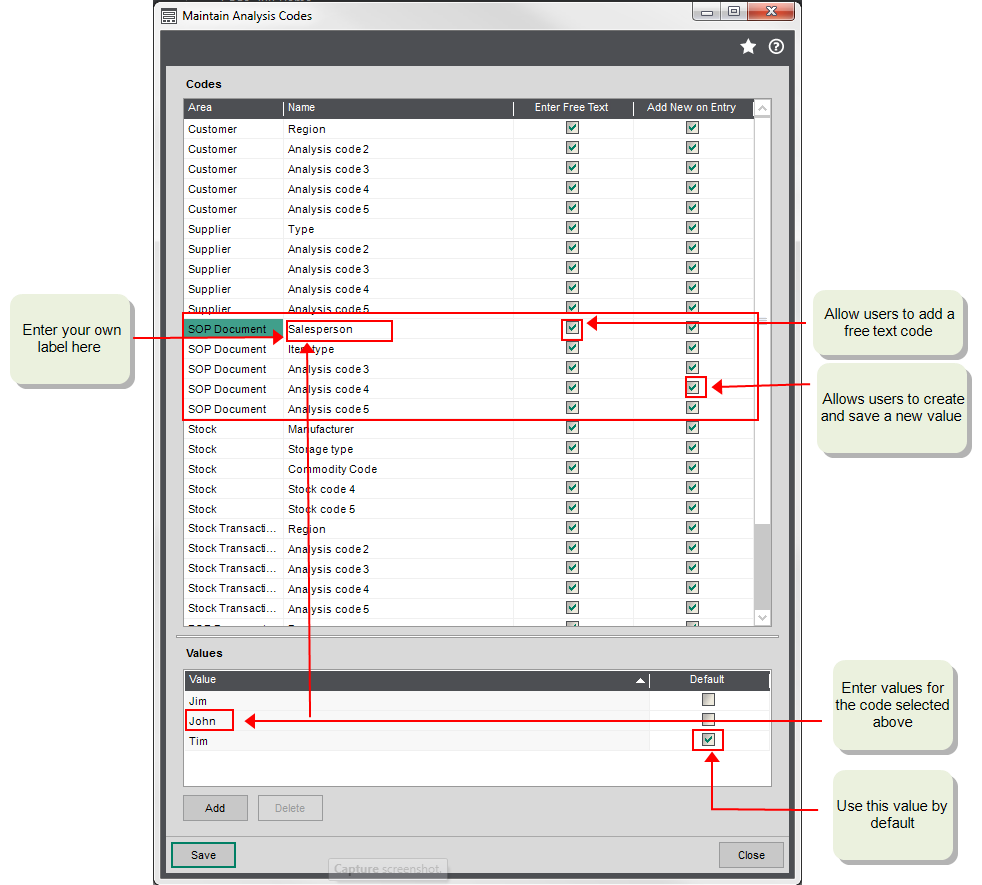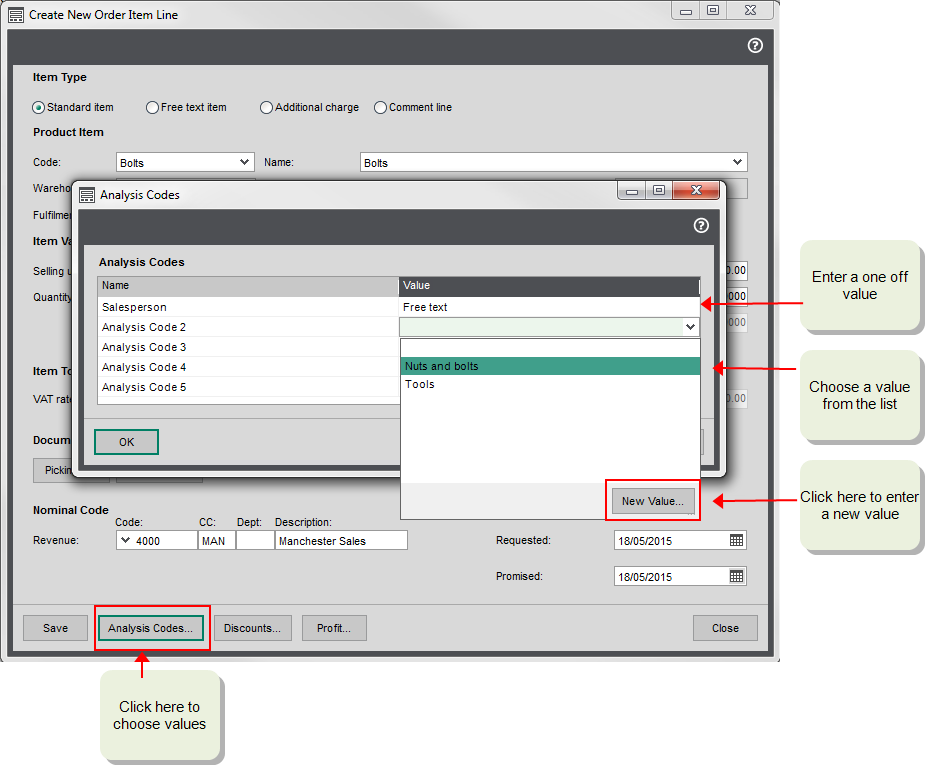Use analysis codes with invoices and sales orders
About analysis codes
Analysis codes are custom fields that you can associate with Invoicing and SOP (sales orders, returns, quotes and pro formas). You can use them to filter or group your documents on reports and workspaces.
For example, you could use analysis codes to specify which sales person has sold the goods, or to specify which branch or region placed the sales. You use the same analysis codes for invoicing and sales orders and you can have 20 different codes.
Each analysis code has two parts: a Code for the type of information and a set of Values that can choose for each invoice. For example, a Sales person analysis code could have a set of values; John, Tim and Ben. You choose a Value for each relevant analysis code. If an analysis code is not to be used, leave the Value blank.
Analysis codes can be added to:
-
A whole invoice or order (header), on the Analysis Codes tab.
-
Individual lines, by selecting the Analysis Codes button on the line.
Things to consider
-
Do you want users to be able to add a one-off value for an analysis code when they're entering sales orders and invoices?
If so, then choose Enter Free Text when setting up the analysis code.
These are not saved and can't be reused. This is useful if you're going to use analysis codes to record information that'll be unique to each record. This saves you having to create a long list of values.
Don't choose this if you have specific list of values that you want to report on. Allowing free text may result in similar values being used, which may be difficult to report on.
-
Do you want users to be able to create a new value for an analysis code on sales orders or invoices?
If so, then choose Add New on Entry when setting up the analysis code.
These values are saved and can be reused.
Whether you allow this or not depends on how you're going to use the analysis codes. You can make it easier for people by letting them have the flexibility to create new values when required. However, allowing this also means that there's more chance of codes being duplicated, and you have less control over how data is reported. You may end up with several values for the same thing that are spelt slightly differently, for example.
-
Do you want to set a default value?
This means that this value is automatically added to every sales order document or invoice. A user can then choose a different value when required.
Using a default helps to make sure that a value is never left blank.
Set up your analysis codes
You can have 20 analysis codes for sales order and invoices. Each analysis code has a label. By default, this is Analysis Code 1, Analysis code 2, etc. For each analysis code that you want to use, you need give it a label and set of values. To do this:
Open: Settings > Organisation and Financial > Analysis Codes.
-
Find the analysis codes for the SOP Document area, and enter your own Name label for each analysis code that you want to use.
-
Choose whether to allow free text or new values.
-
Highlight a code and add the Values (below) to be associated with it.
-
For each value, choose whether the value is the Default.
Apply codes to invoices and orders
Analysis codes can be applied to the whole order or invoice, or to individual lines. For example, you could use analysis codes to group your documents by sales staff for calculating commission, and your item lines by the type of item sold.
Choose the value for analysis codes to apply to whole invoice or order on the Analysis Codes tab
To choose the analysis codes for individual lines, select Analysis Codes when you add or edit the line.
Reporting on your analysis codes
So you've set your analysis codes and added them to your invoices and orders. Next you'll need to use them for reporting. You can use analysis codes to filter information in reports, lists and enquiries.
Reports
You can use the analysis codes as criteria to filter your reports. Analysis codes added to the header are show as SOP document codes on the criteria, analysis codes added to lines are shown as SOP line.
Analysis codes are included on the criteria of the following reports by default.
-
Sales order allocations required
-
Sales order allocations not despatched
-
Sales order despatches not invoiced
-
Sales return receipts pending
-
Sales receipts returns not credited
-
Sales orders - summary and detailed
-
Sales orders book report - summary and detailed
-
Stock item allocations required
You can also use Report Designer to add analysis codes as criteria to other reports.
List and enquiries
Analysis codes can be added as additional columns to the Sales Order List and sales workspaces.
Add analysis codes to the Sales Order List
Open: Sales Orders > Sales Order List
-
Right-click on any column heading.
-
Choose Columns > Info, then select the analysis code required.
Add analysis codes to sales workspaces
Open: Sales Orders > Enquiries
-
Select one of the sales workspaces.
-
Right-click on any column heading.
-
Choose Add column to or Column Selector.
-
Choose the required analysis code(s).
Watch a video
Set up analysis codes and use them in Report Designer (video)