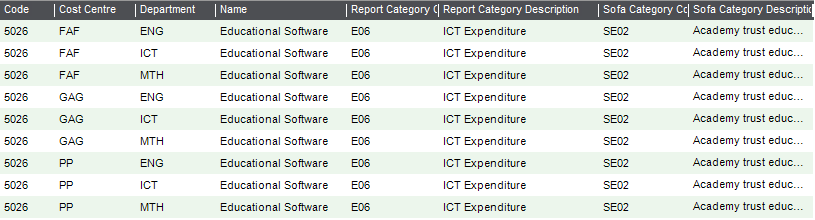How to
Create a department import file
You can import departments using a CSV Comma Separated Value (CSV) file format. Sage 200 can import and export data in the CSV file format. file.
-
Download the import information and example file:
- Department import format (XLS file): Details of the information you need to include in the file.
- Example CSV file: Use this to import from CSV format.
- Create your import file in the format of the CSV example file.
-
Read the information in the import format file (XLS), and make sure your information is correct and all mandatory fields are included.
- The
Codeis mandatory.
- The
- Save your import file.
Check the import file is correct
-
Click Validate Records.
-
Browse to your import CSV file, select it and then click Open.
The file is checked and two reports are generated:
- The Update Report - lists the valid records that would be successfully imported into Sage 200.
- The Update Report (Invalid) - lists the records that would not be imported into Sage 200. For each record Sage 200 prints a single reason for the failure. Remember that there could be more than one reason for the failure.
Note: The reports are displayed, printed, or sent to the spooler; depending on the Output mode you have set.
-
Check both reports to ensure that your records are complete and correct.
- Make any required corrections to the records in your import file.
- To re-validate your import file, repeat this process.
Import your departments
- Click Import File.
-
Find the file you've saved, select it and then click Open.
The validation checks are repeated and reports are produced showing the records have been imported and second report (if required) showing those that can't.
-
Check both reports to ensure that your records are complete and correct.
-
Make any required corrections to the records in your import file.
Tip: Remove the details of records that were successfully imported. This prevents erroneous errors when you re-import the file.
- Repeat this process to import those corrected records.
Useful info
About using departments
Departments are codes that you can add to profit and loss nominal accounts, to help keep track of your income and expenses.
Each nominal account has the same code but with different departments.
Each of John's branch offices has two departments, Sales and Administration. As he also wants to record income and expenses by department, he creates two department codes, ADM and SAL. He also applies these to his profit and loss nominal accounts.
His nominal accounts for stationery purchases are shown below:
| Nominal Account Code | Cost Centre | Dept |
|---|---|---|
| 7502 | LON | ADM |
| 7502 | LON | SAL |
| 7502 | MAN | ADM |
| 7502 | MAN | SAL |
| 7502 | BIR | ADM |
| 7502 | BIR | SAL |
Departments are additional codes that you can add to profit and loss nominal accounts, to help keep track of your income and expenses in a particular area.
For example:
- A primary school might set up a department for each year, from Nursery to Year 6.
- A secondary school might set up a department for each teaching subject area, such as English, Mathematics and Art.
Each nominal account has the same code but with different departments.
-
First you'll need to create a department code for each area. A standard set of departments has been created for you that represents the main areas in most schools, such as Maths and English for Secondary schools or Year 1, Year 2 for Primary.
To change or add new departments:
Open: Settings > Cash Book / Nominal Ledger > Departments
-
For each nominal account code used to record income and expense, you'll need a nominal account plus cost centre plus department. The majority of our income and expense accounts will also have a cost centre, so your nominal accounts will look something like this:
- When you record transactions, you choose the nominal account with required cost centre and department.
- When you run your financial reports, you can group your balances to show income and expenditure by cost centre (fund) and by department.
Importing departments
If you want to use departments with your nominal accounts, you can import them from here. You won't be able to import a nominal account, if an associated department doesn't exist in Sage 200.
You can create or import additional departments once you've completed the configuration. However, we recommend that you do this before entering any transactions in Sage 200.
You must provide two pieces of information for each cost centre:
- The department code - mandatory.
- A description.
Questions
I have invalid records when I import
What are the contact details used for?
You may see one of the following errors when importing departments. You then need to make the required changes to the import file.
The field is too long
The department code cannot be blank
The specified department is already in use
What happens when
What happens when I validate a department file?
When you validate an import file, Sage 200 checks for the following:
-
Whether an item already exists.
-
All items contain the required mandatory fields.
-
All fields are correctly formatted.
The result of the validation is provided by reports.
-
A report lists the items that are valid and can be imported.
-
A separate report is produced to list any items that are invalid and can't be imported. The report will tell you why individual items are invalid.
Note: Depending on your selected output mode, the reports are displayed as a preview, sent to the spooler, or sent to the printer.
What happens when I import a department file?
- The import file is validated.
-
The import file is processed.
All valid items are imported, and any invalid items are ignored.
-
The result of the import is provided by reports.
-
A report lists the valid items that were successfully imported.
-
A separate report is produced to list any items that were invalid and could not be imported.
Note: Depending on your selected output mode, the reports are displayed as a preview, sent to the spooler, or sent to the printer.
-
Import, export and update information
Other useful information