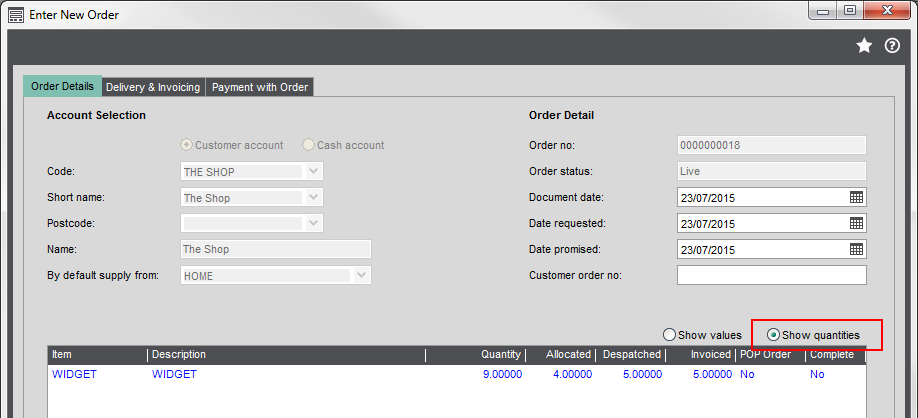As you can't change prices on an existing part invoiced order line, the best way to do this is to:
- Reduce the quantity on the order line to the quantity that's already been invoiced. This creates a cancelled record and completes the line.
- Create a new line for the remaining items. Any additional lines will use the latest price set in your price bands or you can manually adjust the price.
How to amend the order line
- From the Sales Orders List, select the order and click Amend.
Select the order line and click Edit.
-
Reduce the order quantity to the amount that's been invoiced. The Qty to allocate is reduced to 0, and a cancellation record is created.
- Save the line.
How to add a new line and change the price
- Click Add.
-
Enter the number of items required.
-
If you've changed the price in your price bands, the new price will be entered by default. Otherwise enter the new Unit Price.
Note: You have to have the correct permissions to change the item price.
You can now despatch and invoice the remaining items at the new price.