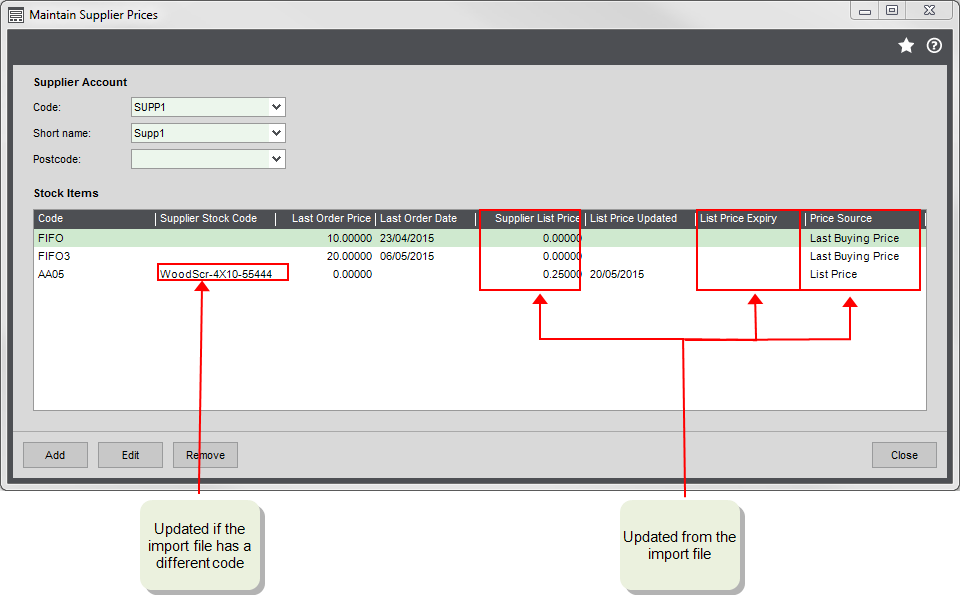Import supplier prices
Find this screen
Open: Purchase Order Processing > POP Utilities > Import > Import Supplier Prices.
How to
Create an import file for stock item supplier prices
You can import supplier price lists using a CSV Comma Separated Value (CSV) file format. Sage 200 can import and export data in the CSV file format. file.
-
Download the import information and example files:
- Supplier Prices import format (XLS file): Details of the information you need to include in the file.
- Supplier Prices example CSV file: Use this to import from CSV format.
- Create your import file in the format of the CSV example file.
-
Read the information in the import format file (XLS), and make sure your information is correct and all mandatory fields are included.
Note: Each price list must have
ListPrice,PricingSource, and eitherSupplierStockCodeorStockItemCode. - Save your import file.
Note: Although you can import supplier prices, you cannot import Lead time, Usual order quantity or Minimum order quantity.
Validate your import file
You can choose to validate the import file, which checks that the records are in the correct format before you import. Doing this doesn't import any information.
-
Select Validate records only and click OK.
-
Browse to the import file you created, select it and then click Open.
Sage 200 checks the file. If there are invalid records, the reason for the failure is shown in the error log.
-
Click Print Error Log to see why the record(s) are not valid.
-
Make any corrections required to the records in your import file.
-
To revalidate your import file, repeat this process.
Import supplier prices
- Choose to Validate and import records.
-
Choose whether you want to link stock items in the import file with this supplier, if they're not already.
-
If you have a stock item in the price list that you want to link to the supplier, select Create stock item suppliers during import routine using a stock item code. Doing this adds the supplier to the stock item record and updates the list price.
Note: You can't import the price for a stock item that's linked to a different supplier.
- If you leave the check box blank, you are unable to import prices for any stock code without an associated supplier. The details of these records appear in the error log.
-
-
Select the supplier account for which you are importing stock item prices.
The prices are linked to the stock supplier records using the supplier account reference and supplier part number.
Note: When records are successfully matched, the system updates the list price and associated dates. If a supplier part reference exists, but does not find a match, Sage 200 attempts to match the item using any supplied stock code. If there is a match with the stock code, the import proceeds, but a warning is added to the import report.
Note - informationIf the supplier stock code in the import file differs from the supplier stock code in Sage 200, the supplier stock code in Sage 200 is updated during the import.
- Click OK.
-
Browse to the import file you created, select it and then click Open.
If any prices can't be imported, click Print error log to check the details.
Note: If you get a message that the process cannot access the file, make sure your import file is closed and isn't open in any other applications.
-
Make required corrections to the records in your import file.
Tip: We recommend that you remove those records that were successfully imported. As they can't be imported a second time, this stops them cluttering up your report.
- Repeat until all records are successfully imported.
Note: The import may take a long time to complete if you have a large number of items in the import file. For example, it might take 1 minute per 1,000 items in the import file. Therefore, it's a good idea to remove any unnecessary items from the import file. So if you're only updating 10 items in a file that has 10,000 items, then edit the import file so it only contains those 10 items.
Useful info
About importing supplier prices
Importing supplier prices is a quick way to update your supplier prices. Prices are imported separately for each supplier. The import updates the List Price specified for all the stock items linked to the supplier.
Link the supplier to new stock items
You can link this supplier to additional stock items as part of the import process.
If you have a stock item in the price list that you want to link to the supplier, select Create stock item suppliers during import routine using a stock item code. Doing this adds the supplier to the stock item record and updates the list price.
Note: You can't import the price for a stock item that's linked to a different supplier.
Stock item code vs supplier stock code
You can update the prices using the supplier stock code and/or the stock item code you use in Sage 200. In the import file you can specify the SupplierStockCode, StockItemCode or both.
- SupplierStockCode only - the price is only updated if a stock item currently has this code specified.
- StockItemCode only - The price is updated for the this stock item.
- Both - The price and the supplier stock code are updated (if the code in the import file is different).
Price source
This denotes the price you want to use when this item is ordered from this supplier. Choose from:
- 0 = Last Buying Price. The last price you paid for this item when bought from this supplier.
- 1 = List price. The price entered in the import file.
If you leave this column blank in the import file, the price source defaults to Last Buying Price.
Errors
This error message is displayed if the StockItemCode in your import file does not exist in Sage 200.
To fix this, make sure that the codes you enter in the StockItemCode column match the stock item codes in Sage 200.
What happens when
What happens when I validate the file?
Sage 200 checks for the following:
- Whether stock items codes are correct.
- If a price only has a Supplier Stock Code, that this code is entered against a stock item.
- Whether the supplier stock codes are correct.
- All fields are correctly formatted.
- If the SupplierStockCode doesn't exist:
- Add the code to the relevant item, or
- Add the StockItemCode to the import file.
- If the stock item has a different supplier, remove the item from the price list or change the supplier on the stock record.
- If the item doesn't exist: check the item's code has been entered correctly including spaces, or create the stock item in Sage 200 first.
After addressing all the issues reported, validate the import file again before importing it.
What happens when I import supplier prices?
- The List price is updated.
- The SupplierStockCode is updated if the it's in the import file and not on the record.
- The supplier is linked to the stock item, if the item doesn't currently have a linked supplier.