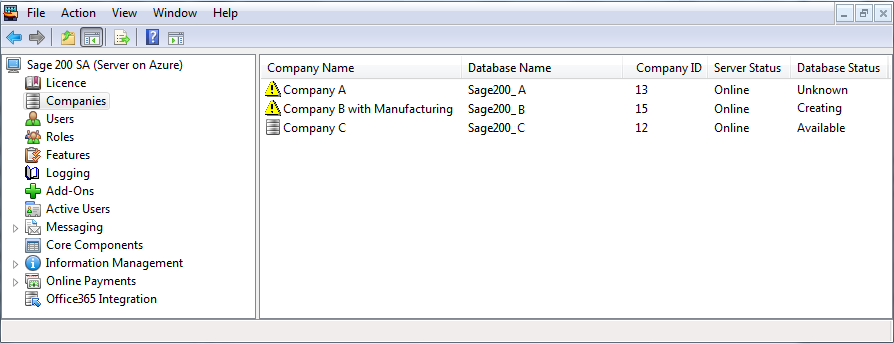Companies
Use the Companies option to:
-
Add, edit and delete companies.
See Add a company, Add or restore a company from a bacpac, Edit a company, or Delete company.
-
Assign users to a company so they can log on and use the company data within Sage 200.
-
Assign a vendor account for the company, if you allow online payments.
-
Update your company database(s), after you install an update to Sage 200.
See Update companies.
-
Reconnect your company database(s), after you have imported databases in the Sage Provisioning Portal.
-
Check the company database version. Select a company, then select Action > Database Version.
What to do if creating, updating or deleting a company fails in Sage Provisioning Portal
This is only applicable to Sage 200 Professional deployed via the Sage Provisioning Portal.
If you are creating, updating or deleting a company and you lose the connection to Sage Provisioning Portal, the Server Status will show Offline, and you may be unsure about the state of the company.
Check the Database Status to see the activity before you lost connection, for example, Creating, Deleting or Updating. The Database Status may also display Unknown.
In this case, check if there is an active background task These are long running processes, for example, creating and updating databases.:
-
Ask other Sage 200 users if they are currently creating or updating companies.
-
If they are not:
-
Select Sage 200 SA in System Administration.
-
Select Clean up background tasks.
-
If you do this and the company remains in the company list, then delete the company from the company list.
To do this, right-click the Company and select Delete Company.
-
What do you want to do?
Add or restore a company from a bacpac
Assign vendor account to a company
Reconnect a company database (SPP)
Reference
Set up the Self Service web app for timesheets and expense claims