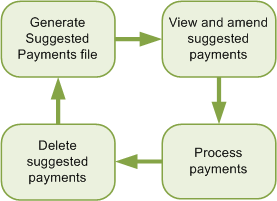Automatically process supplier payments
You can generate a list a suggested payments for unpaid invoices on your supplier accounts and process the payments.
This is a four step cyclical process:
Invoices are not included or payments made:
- If a supplier is on hold.
- If an invoice is under query or dated after the payment date.
- Where payments would exceed the maximum cheque value allowed.
- Purchase invoices are settled.
- Payment documents are generated according to the payment groups set up.
- Payments are allocated to invoices.
- If you are using Supplier Payments, supplier payments are submitted to Supplier Payments for approval and payment.
To automatically process supplier payments
- Set up your payment groups and supplier accounts:
Set up supplier payment groups on the Purchase Ledger Settings | Payment Groups tab.
This allows you set up different methods for paying your suppliers. To post the generated payments to the your supplier accounts, you must select Update for each relevant payment method.
Tip: If you want to use the payment processing in Sage 200 to produce cheques and remittances, but not to post payments to the supplier's accounts, make sure Update is not selected for the relevant payment groups.
- Choose how you want to pay each supplier, by assigning payment groups to supplier accounts on the Supplier Account | Payment tab.
If required, set a maximum cheque value, on the Purchase Ledger Settings | Supplier Defaults tab.
This restricts the amount that you can pay any one supplier. Once set, no payments are generated above the specified value.
-
Generate a suggested payments file.
This lists the invoices due for payment for each supplier.
You can print a report from this file to identify the invoices suggested and the total amounts to be paid.
-
Amend the invoices and payments detailed in the suggested payments file.
This allows you choose which invoices and the amount to pay, for each supplier.
-
Process and post the final supplier payments.
Depending on each supplier's payment group, Sage 200 will:
- Print a remittance advice and/or cheque for each supplier.
- Generate a file of payment details for you to send to your bank via Sage e-Banking.
- Submit your supplier payments directly to Supplier Payments, for approval and payment.
- Post the payments to the supplier's accounts and allocates the payments to the outstanding invoices (Update must be selected).
-
Delete the suggested payments file.
Once the payments are processed, you delete the suggested payments file before generating the suggested payments again.
Steps in this task
Maximum payment value to be generated
Generate a suggested payments file
Other tasks
Set up Supplier Payments for Sage 200
Reference