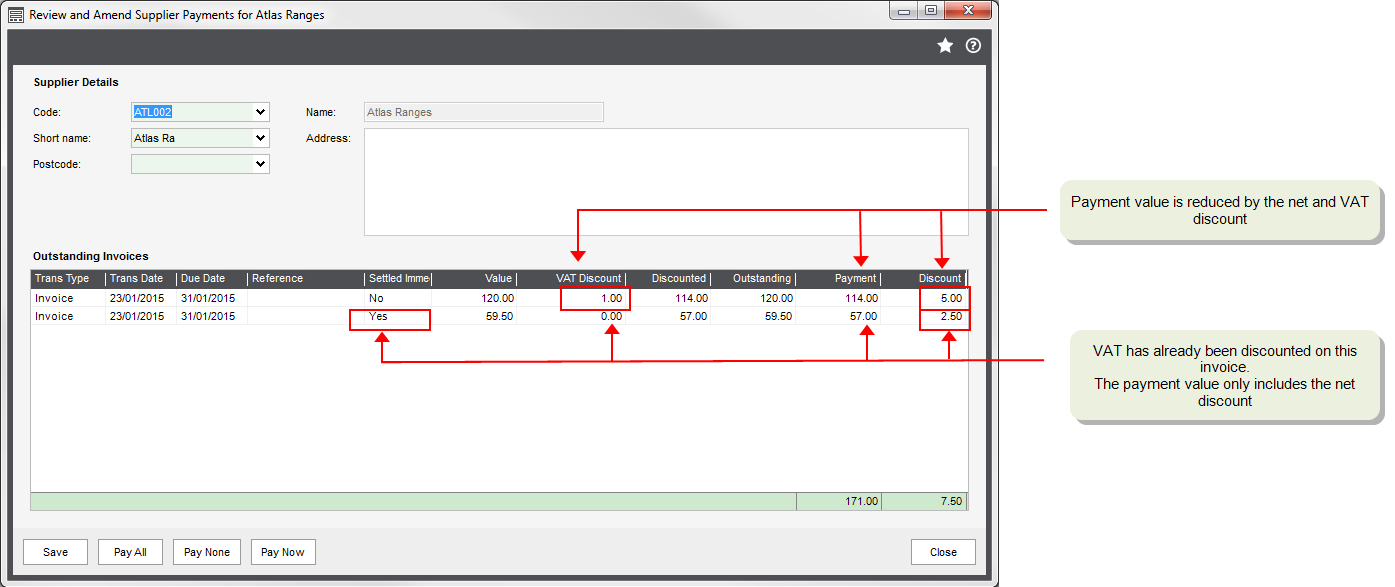Amend suggested payments file
Use this to view payments for individual suppliers and make any necessary changes to the payment values held in the suggested payments file. For example, if they have exceeded the maximum payment value, set in the Supplier Defaults tab of the Purchase Ledger settings.
Transactions due for payment are displayed. You can select which invoices and credit notes you want to process. To part pay an item, amend the item's Payment value or enter a Discount value.
To prevent paying a single supplier, the payment for a single supplier account can be removed from the suggested payments by choosing Pay None. This resets all payment values to zero.
When you use payment processing, the net and VAT discounts are automatically included when the suggested payments file is created, as long as:
- The payment falls within the settlement discount period.
- The Settled immediately check box was not selected on the purchase invoice screen. This indicates that the invoice has already been paid and discounts the VAT straight away.
- The invoice has not been part paid.
For example, you have an invoice for £100 with a 5% (£5) settlement discount. If you run the Generate Suggested payments option before the end of the settlement discount period, the suggested payment for this invoice is £114 (£120 - £1 (VAT discount) - £5 (net discount)).
To amend the payment file
Open: Purchase Ledger > Period End Routines > Payment Processing > Amend Suggested Payments.
- Select the supplier account from the Code drop-down list.
-
Amend the payment values for the required transactions.
- To remove a transaction marked for payment, set the Payment value to zero.
- To change the amount of the invoice to be paid, change the Payment value.
- To add or change the discount applied to the invoice, change the Discount value.
Note: If the total cheque value exceeds the maximum payment value, you will see a yellow warning highlight. You must reduce the total cheque value to process this payment.
- To remove an supplier account from the suggested payments file, click Pay None.
-
To generate a payment for the supplier immediately, click Pay Now. This processes the payment.
Note: If you choose to generate a payment using this method, the payment is marked as paid in the suggested payments file. This prevents a duplicate payment when the outstanding suggested payments are generated.
Save remittances to cloud document storage
Supplier remittances that have been saved to cloud document storage can be viewed in PDF format.
Open: Purchase Ledger > Suppliers List, then select the supplier and click View in Document Storage.
- The supplier's folder is displayed in cloud document storage.
- Remittances are stored in the Remittance folder.