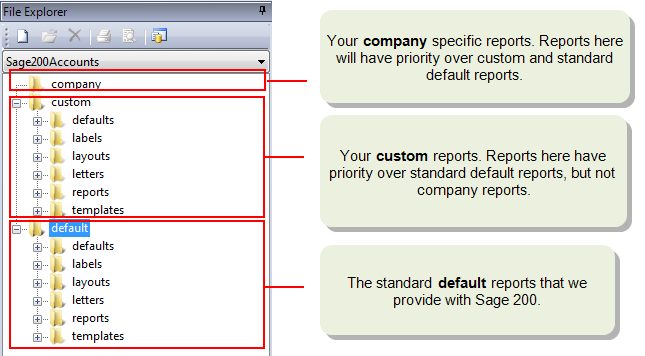You can choose whether to use a character to separate thousands values on your reports. Most commonly this will be a comma, e.g. 10,000. This explains how to add or remove a thousands separator.
How to locate the report or document
Open: ![]() Tools > Run Sage Report Designer
Tools > Run Sage Report Designer
-
Go to File Explorer section.
The default reports are all stored under the Defaults folder by type of report and module such as nominal, purchases etc:
If you've previously amended the report or document, it will be saved in the Custom or Company folder.
Report types- Labels - prints labels for stock items and suppliers.
- Layouts - used for printing invoices and credit notes.
- Letters - for debtor letters to send to customers.
- Reports - all reports
How to change the separator
-
Select the value you want to change on the document.
To multi- select and change several values at once, you can use Ctrl+ click, or drag the mouse over a section of the report.
- Select the Numeric tab.
- Select Use custom thousand separator and click Edit.
- Add or remove the character to use as the separator. You'll see how the number will display in the Preview section.
- Click OK.
Tip: Preview the document to check that it's displaying correctly (View > Preview).
Where to save the amended report or document
When you save a customised report or document, make sure to save it in a new folder. This is to make sure that the original isn't lost.
If you have more than one company, you can choose whether the amended report should be used for all companies or just for a specific one.
-
Keep the file name the same as the default file name for the report or document.
- Save your report in the custom folder using same path as the original:
- custom/reports/<module name >
- custom/layouts
- custom/letters
- custom/labels
For example, if you add a logo to the SOP Invoice (Single Plain paper) layout, the filename will look like this: custom/layouts /SOP Invoice (Single Plain Paper).layout.
-
Keep the file name the same as the default file name for the report.
- Save your report in the same folder as the original but under the company folder and add the company name and report type to the filename:
- <company name>/reports/<module name >/filename
- <company name>/layouts/filename
- <company name>/letters/filename
- <company name>/labels/filename
For example, if you add a logo to the SOP Invoice (Single Plain paper) layout for a company called Test, save it under company and the filename will look like this: Test/layouts/SOP Invoice (Single Plain Paper).layout
When you generate a report or document Sage 200 first looks for the version in the Company folder, then the Custom folder, and if it does not find one it uses the 'out of the box' version. For each report, it will check in a specific folder for a specific filename.
Steps in this task
Designing your own reports and documents
Other tasks
Send reports and documents by email
Designing financial statements
Reference