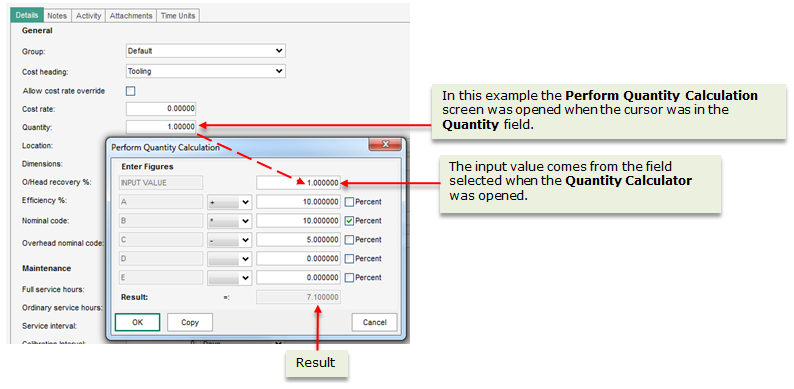Quantity calculator
This feature is used with: BOM
You can use the Quantity Calculator in BOM
Note: You can change the default calculation in the calculator at any time. However, this does not change values generated using the previous default calculation. You must revisit the numeric boxes and recalculate the values.
What do you want to do?
Set up a default formula
Open: Manufacturing System Manager > Settings > Quantity Calculator Settings.
-
Enter the operators (+, -, /, *), by selecting the down arrow alongside A, B, C, D and E.
-
Enter the values for the calculation. These can be actual values or percentage values.
-
To enter a percentage value, enter the value and select the Percent check box alongside the value.
The calculation works sequentially through lines.
In the above example, it starts with Input Value A and adds 10, to give Input Value B. It then multiplies Input B by 10% to give Input Value C and then deducts 5 to provide the final result.
-
-
To save the default calculation, click OK.
Use the quantity calculator
-
Select a numeric box and press Ctrl+Q.
The Perform Quantity Calculation window appears. It takes the value from the numeric box as your input value.
-
If you have set up a default calculation, this is applied to the input value automatically. You can amend the default calculation and recalculate the result, if required.
Note: This only affects this specific calculation. It does not change the default calculation for the next use. If you want to change the default calculation for every use, you need to set up the default formula again.
-
To paste the result into numeric boxes in the program, click Copy.
The value is stored on the clipboard.
You can paste the result from the clipboard into any numeric box required.
-
To close the window, click OK.
If you opened the calculator whilst in a numeric box, the result is automatically inserted into that numeric box.