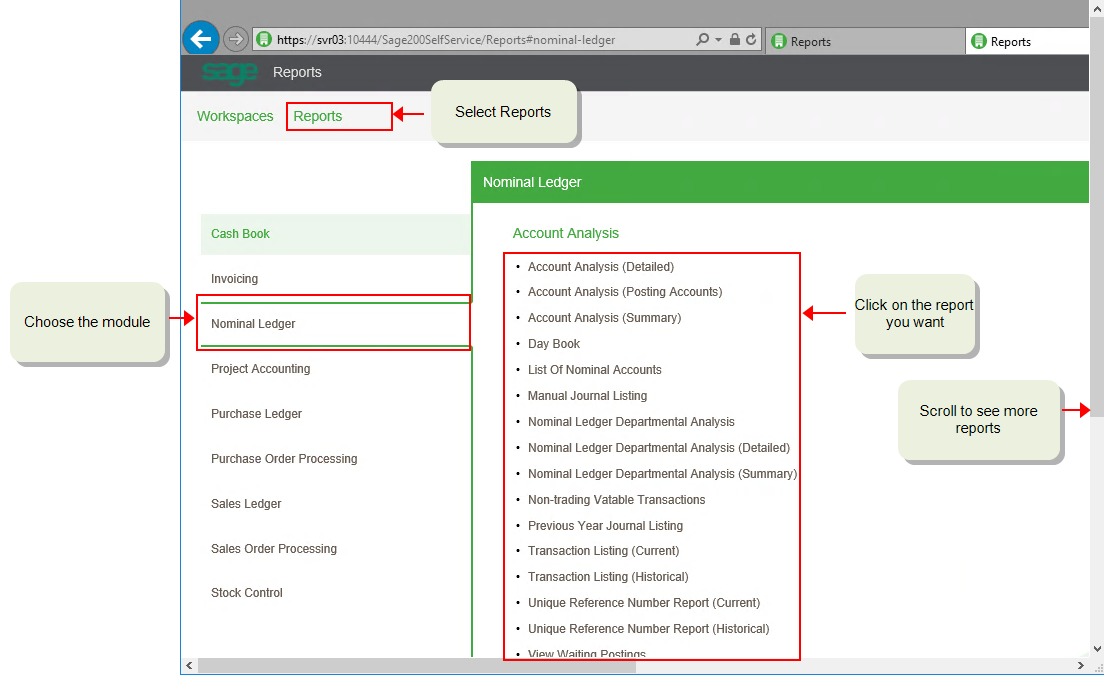Access reports from the Self Service web app
If you're a web user Allows someone to access data and reports via the Self Service web app. Make sure the user has 'Is Web User option' selected on their 'User properties' in System Administration., you can also view and run reports from the Self Service web app. This is useful as it allows you to access reports from anywhere without needing to be logged into the desktop app.
You can access reports in the Self Service web app as long as you have Is web user set in your User properties and the Web Printing feature enabled for your role (Reporting > Web Printing). You'll only be able to run reports that you have access to via your Role.
How to access the reports
- Open the Self Service web app.
- Select the Reports tab
- Choose the module the report is about from the left.
- Click on the report title. The report criteria opens on a new tab.
- Enter the criteria and click Submit.
Note: If you are accessing the spooler workspace in a browser, you cannot email reports and documents to specified customer and supplier contacts that you have set up using the email options in Report Designer.