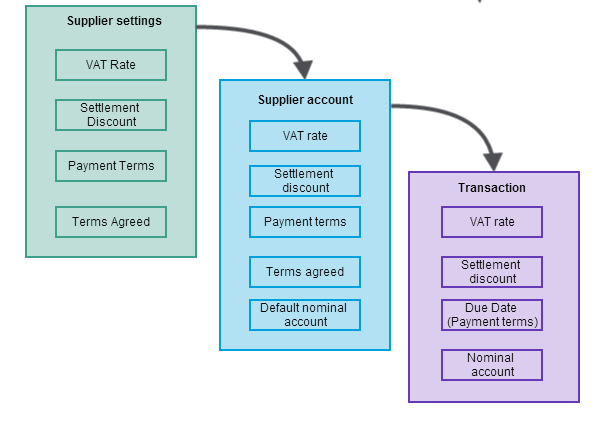Supplier accounts
If you want to buy from your suppliers on credit and monitor your business relationship with them you need a supplier account for them.
The supplier account contains:
- The supplier's name, address and a contact's details.
- The currency in which they conduct their business.
- Your credit limit with them.
- Their bank account details.
- The country in which they are based and the VAT code applicable to the goods or services you purchase from them.
- The value of any early settlement discount they offer you and their payment terms.
Accounts can be created individually or using the import options.
Each account must have a code and name. All other details can either be left blank or are inherited from the supplier settings and defaults. You can keep or change them as you create each account.
Some of these defaults also carry through to individual transactions. Again, you can amend them as you enter the details of a transaction.
Import, export and update accounts
If you need to add or update a large number of
You can also export accounts to a file in the same format used for an import. This means you can export information and make changes to it using an external tool (such as Excel), and then import your updated information back into Sage 200.
See Import and export supplier accounts.
Amending accounts
Any changes you make to an account will only affect transactions that you enter after you've made the changes. For example, if you change the settlement discount details, this doesn't affect the discount details already entered on transactions.
- You can't change the account Code once the account has been saved. If you've entered a code incorrectly and haven't entered any transactions for it, delete the account and recreate it.
Once transactions have been entered for an account:
- You can't change the currency.
- You can't delete the account.
Foreign currency accounts
You can create customer accounts in any currency. To create an account for customer in another currency, just set the currency on the Company tab and the Country Code and VAT details on the Trading tab of the customer's account. All transactions are then recorded in the customer's currency.
When payments are allocated to transactions, any changes in value due to exchange rate fluctuations are dealt with automatically.
Revalue foreign bank accounts
If you want to make sure your outstanding transactions reflect the latest exchange rates, you can revalue the outstanding balance on a customer's account.
Opening Balances
Opening balances represent the financial position of your organisation on the day you start entering live transactions into Sage 200. Whatever date you choose you are likely to have opening balances, whether your organisation is just starting up or changing from another accounting system.
If your
Opening balances are not posted to the nominal accounts or the VAT return. This is because the balance of your Debtors Control, Sales and VAT nominal accounts will be included in your opening balance journal.
You can enter an opening balance for each
Enter supplier account opening balance
Putting accounts on hold
You can put accounts on hold when you want to temporarily suspend an account and prevent new transactions being posted to it. This is useful if you need to resolve a query or wait for a payment to be received.
An account can be put on hold at any time. Once on hold, new transactions cannot be entered for the account. Existing transactions can continue to be processed, although you will see a warning to inform you that an account is on hold.
See Change supplier account status (hide or put on hold).
Hide accounts
Once you've stopped trading with a customer, you can give the account a Hidden status.
Hiding an account prevents them being selected in error. The account is removed from the Customer List and all lookup lists. This means the account can't be selected when you're entering or processing transactions, invoices or sales orders.
Write off accounts
If you've ceased trading with ceased trading with the supplier but still have a balance left on their account, you can write off the entire debt on a supplier account and set its balance to zero.
See Write off a supplier account.
What if I create an account in error?
As long as no transactions have been posted to the account, you can just delete it. Just Amend the Account and click Delete at the bottom of the screen.
Once transactions have been entered for an account, it can't be deleted. If an account has been created in error, then choose to Hide the account so it can't selected when entering transactions.
See Change supplier account status (hide or put on hold).
Supplier alerts
You can set up alerts on a
When you set up an alert on the
You can choose to show alerts when entering purchase orders and returns, and generating purchase orders.
Alerts are displayed for these activities in both the Sage 200 desktop and Web Portal (where available).
Alerts are specific to an individual
See Supplier alerts.
Are you ready to perform these actions?
Have you completed the necessary setup so that you can perform the tasks listed here?
If you set the defaults for your supplier records and invoices you will reduce input errors, ensure consistency and speed up the supplier creation and invoicing processes.