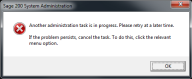Add or restore a company from a bacpac
This is only applicable to Sage 200 Professional deployed via the Sage Provisioning Portal.
You can add a company database from a bacpac file, for example when migrating a company database or adding a demo data database.
What is a bacpac?
Unlike a standard SQL backup, a bacpac file stores information about the server level objects in the database schema (such as tables, views, and instance objects) as well as the data that is held inside the database.
If you have a company database that has been created on a local SQL Server for Sage 200 Professional deployed on-premise, you can migrate this company to your site in the Sage Provisioning Portal by using a bacpac file.
The basic steps for migrating a company database are:
-
Create a bacpac file from the company database on your local SQL Server.
-
Upload the bacpac file to the Sage Provisioning Portal.
-
Add or restore the company from a bacpac using System Administration.
The process will be slightly different depending on whether you have migrated your administration database (from Sage 200 Professional deployed on-premise), or you have created a new administration database.
-
If you have created a new administration database, then your companies will not be set up in System Administration, so you will add the company from the bacpac.
-
If you have migrated your administration database (from Sage 200 Professional deployed on-premise), then your companies will have already been added in System Administration, so you will restore the company from the bacpac.
-
Add a company from a bacpac
If you have created a new administration database, you will need to add your migrated company databases.
Open: System Administration.
-
Select Companies.
-
For each company:
-
Select Action > Add New Company from Bacpac.
-
Enter the Company name, as it will be displayed in Sage 200.
Note - warningDo not use the word Configuration in the company name and do not use the same name as a company you have used before and deleted. It must be a name that you have not used before.
-
If the company is to be consolidated, select the name of the Parent Company.
-
Select your company database from the list of Available Company Bacpacs, then select Create.
The new company will be added from your bacpac file.
-
-
Once you've added all your companies, you can update them for the current version of Sage 200.
Select Action > Update all companies.
Restore a company from a bacpac
If you have migrated your administration database (from Sage 200 Professional deployed on-premise), then your companies will have already been added in System Administration, so you will restore the company from the bacpac.
The companies will already be displayed in the Companies list, but they will have a Server status of Unknown, so you will need to restore them before they can be used.
To restore your company databases:
Open: System Administration.
-
Select Companies.
-
For each company:
-
Select the company.
-
Select Action > Restore.
-
Confirm that you want to restore the company database.
-
Select your company database from the list of bacpacs, then select Restore. It can take a while for this to complete.
The company Server status will change from Unknown to Online.
-
-
Once you've added all your companies, you can update them for the current version of Sage 200.
Select Companies, then select Action > Update all companies.
Troubleshooting
If Sage 200 detects any background task These are long running processes, for example, creating and updating databases., you will see the following message:
Check whether another Sage 200 user is creating, updating or deleting companies at the time.
-
If other users are using Sage 200, wait until they have finished before trying again.
-
If other users are not using Sage 200, you can clean up the background tasks.
To do this, select Sage 200 SA to display the information page, then check Active Background Tasks. If any background tasks are running, then you will be able to select Clean up background tasks.
Additional tasks
Once you have added a company from a bacpac, you can then:
-
Assign users to the company.
-
Assign a vendor account for the company, if you allow online payments.
Steps in this task
Other tasks
Reference