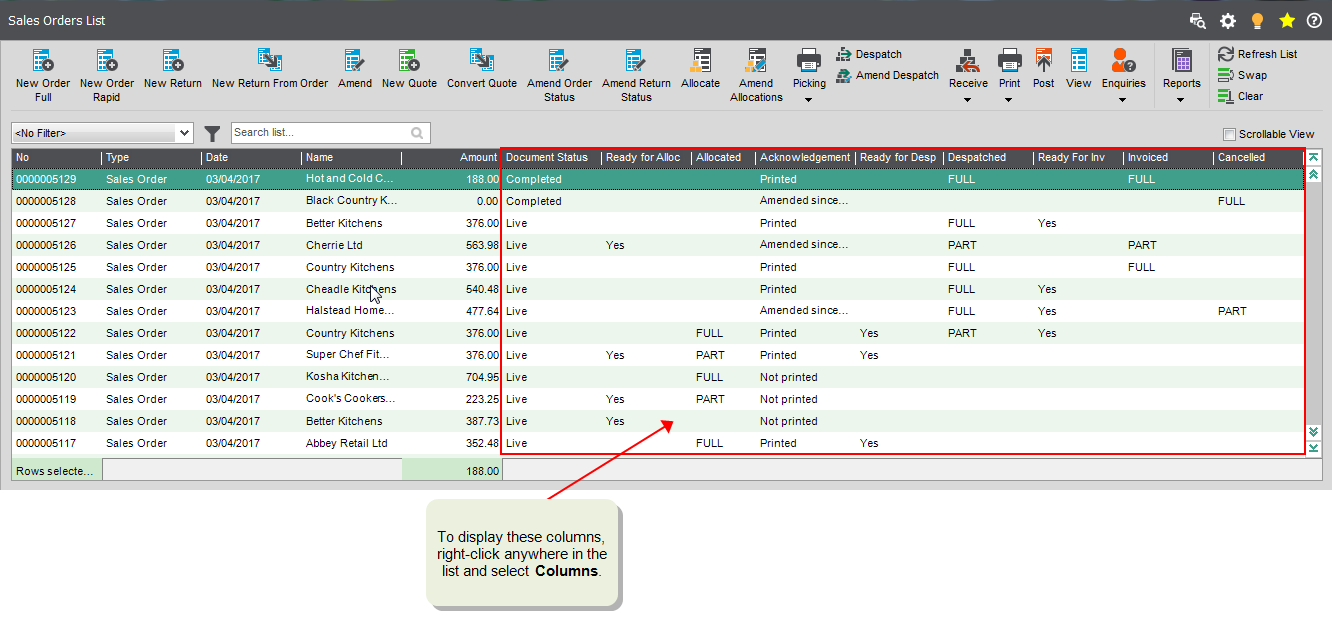Print sales order acknowledgements
Use order acknowledgements to produce documents to send to customers confirming the details of sales orders previously recorded.
Note: You must have selected Print order acknowledgements for orders in the SOP settings Document Printing tab.
You can choose to print order acknowledgements for selected orders that are not on hold The 'on hold' status indicates that an account or an order has been queried. It is suspended to prevent any processing until the on hold status is removed ('off hold'). and have not yet been acknowledged.
You can print batch/serial numbers on the order acknowledgement if have chosen Print numbers on order acknowledgements in the SOP settings Document Printing tab.
- You must have chosen to Print order acknowledgements for orders in the SOP settings Document Printing tab.
- To print batch/serial numbers on order acknowledgements, you must have chosen Print numbers on order acknowledgements in the SOP settings Document Printing tab.
Print order acknowledgements
Open: Sales Order Processing > Document Printing > Print Order Acknowledgements.
- Choose whether you want to print order acknowledgements for:
- All orders yet to be acknowledged.
- All orders amended since they were acknowledged.
- All orders for a customer yet to be acknowledged.
A single order.
To print an order acknowledgement for a single order, select the order you want to acknowledge.
- Click Display to view the orders that apply to the selection.
-
Highlight an order or number of orders and click Print to print the selected order acknowledgements.
Tip: To select multiple items, use the Ctrl key to pick individual items, or hold down the Shift key to select a block of items.
Note: You can also reprint the acknowledgements by using the Single order option.
Check which orders have been acknowledged
Use the Sales Orders List to see if order acknowledgements have been printed.
This status only applies if you use have chosen to Print order acknowledgements for orders in SOP Settings.
Open: Sales Order Processing > Sales Orders List.
-
The Acknowledgement column shows:
- Not printed: The order acknowledgement has not been printed. If you don't use order acknowledgement, all orders will have this status.
- Printed: The order acknowledgement has been printed.
- Amended since last printed: The order acknowledgement has been printed, but the order has since been amended. The item is can still be despatched.
Once the order acknowledgement has been printed, it will also be set as ready for despatch.
Open: Sales Order Processing > Sales Orders List.
- Right-click anywhere in the list.
-
Select Columns > Acknowledgement.
Save order acknowledgements to cloud document storage
You can set up Sage 200 to save sales order acknowledgements to cloud document storage when you print them, so that they can be viewed by everyone.
Sales order acknowledgements that have been saved to cloud document storage can be viewed in PDF format.
Open: Sales Order Processing > Sales Order List, then select a single order and click View in Document Storage.
Open: Sales Ledger > Customers List, then select the customer and click View in Document Storage.
- The customer's folder is displayed in cloud document storage. The Sales Order folder contains sales order acknowledgements for the customer.