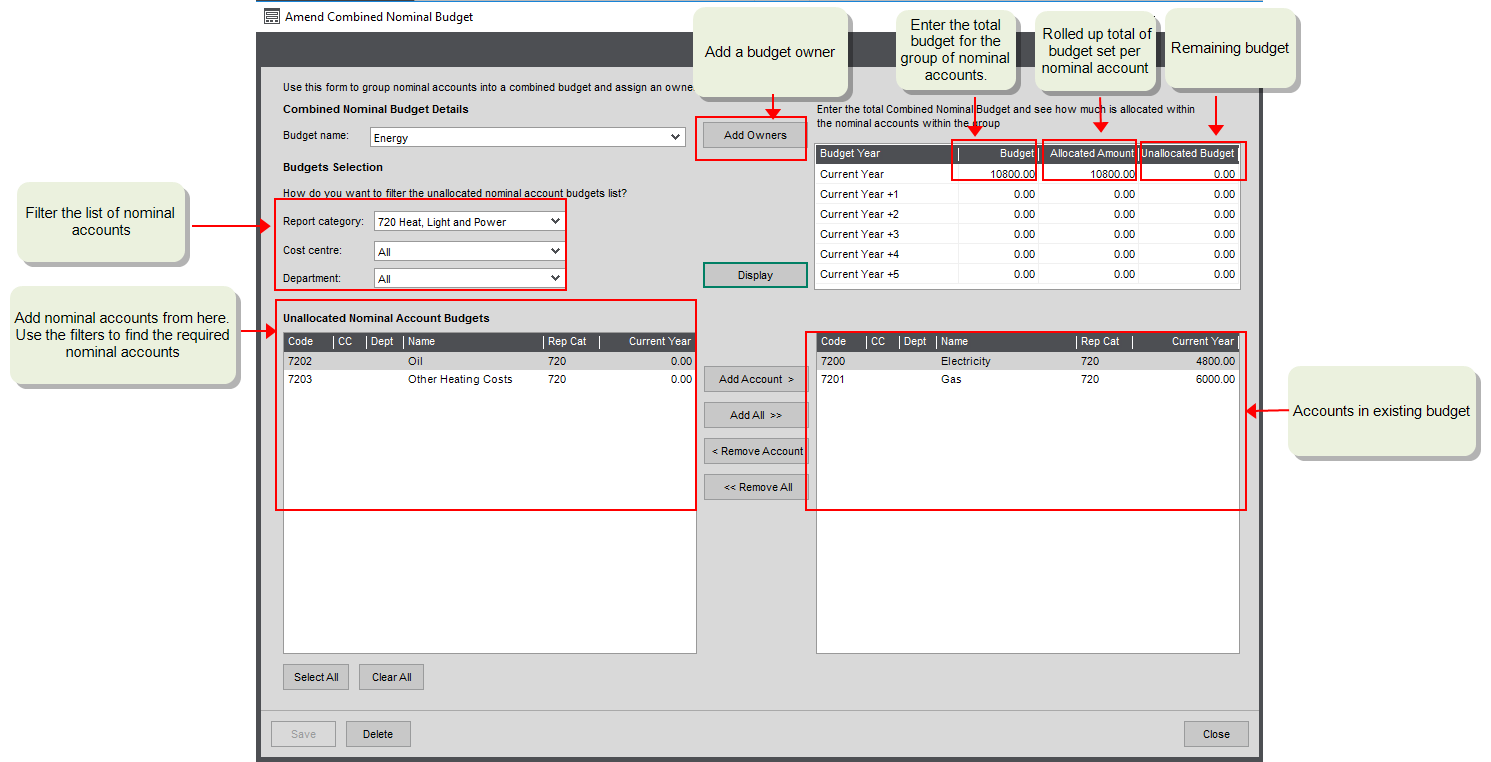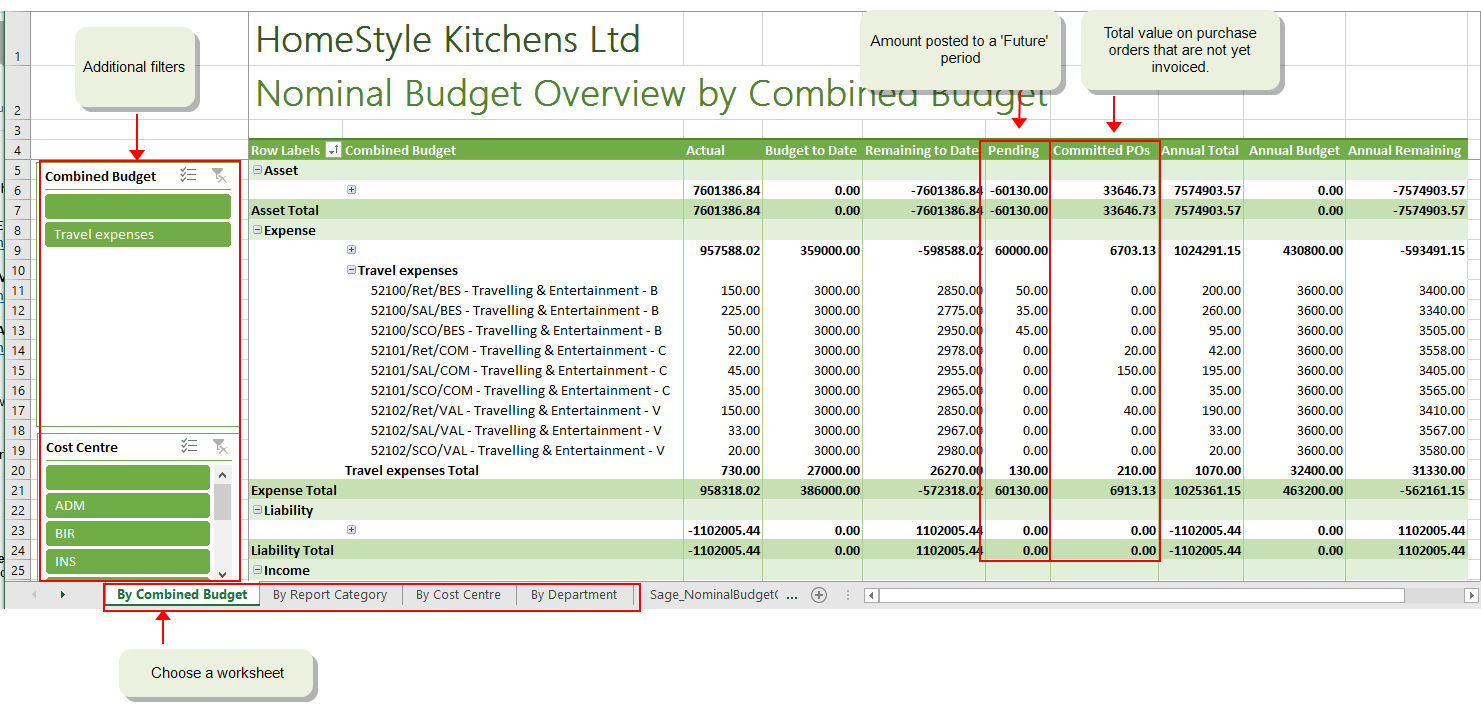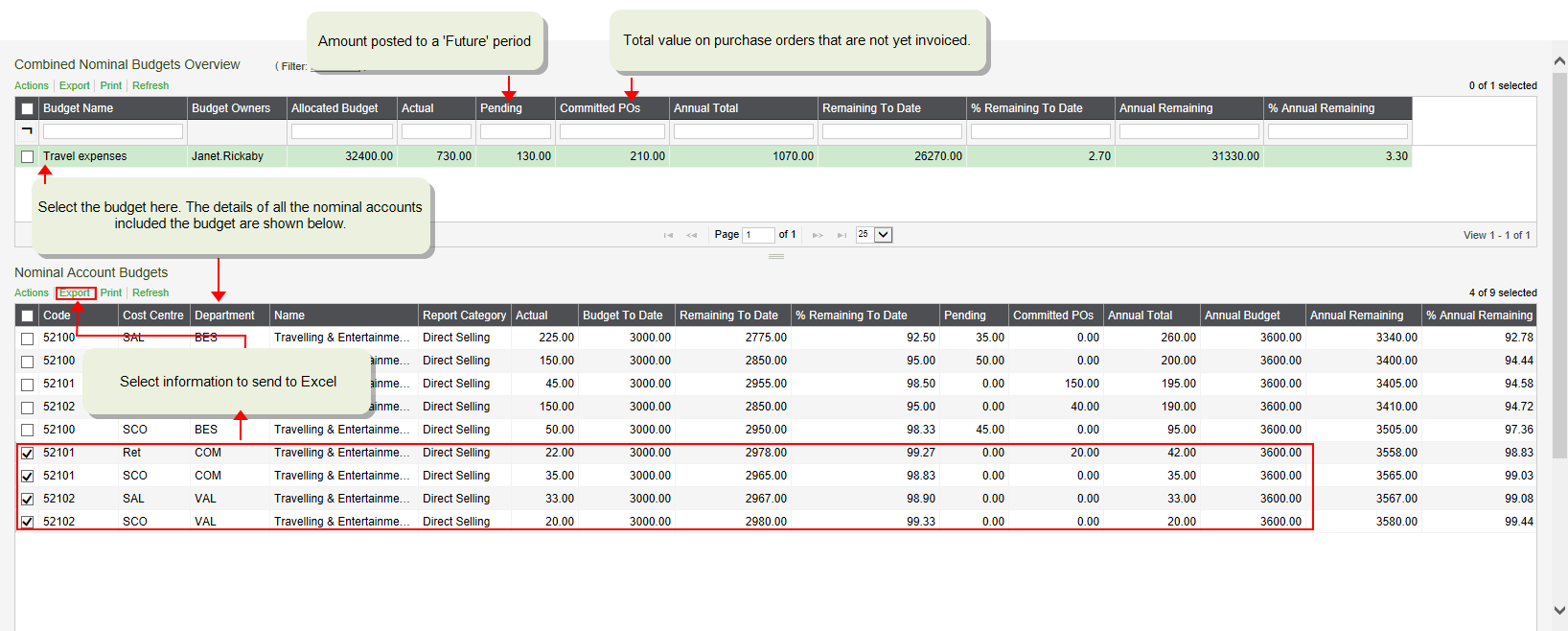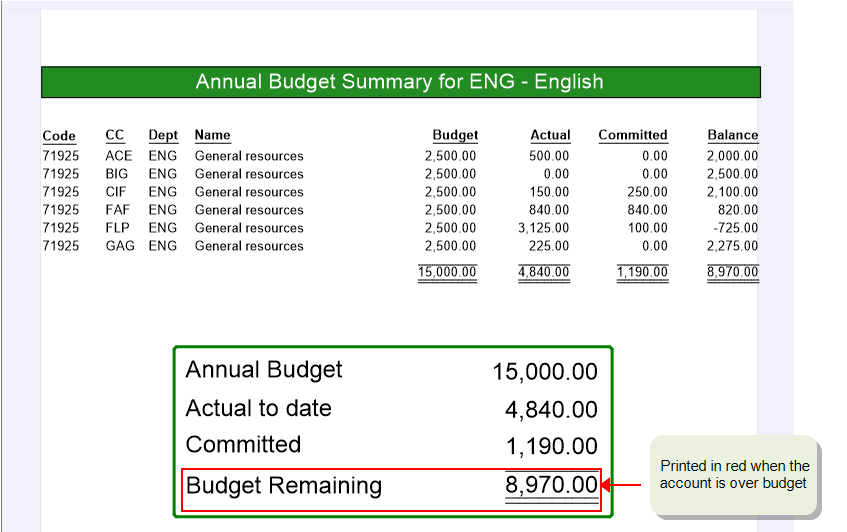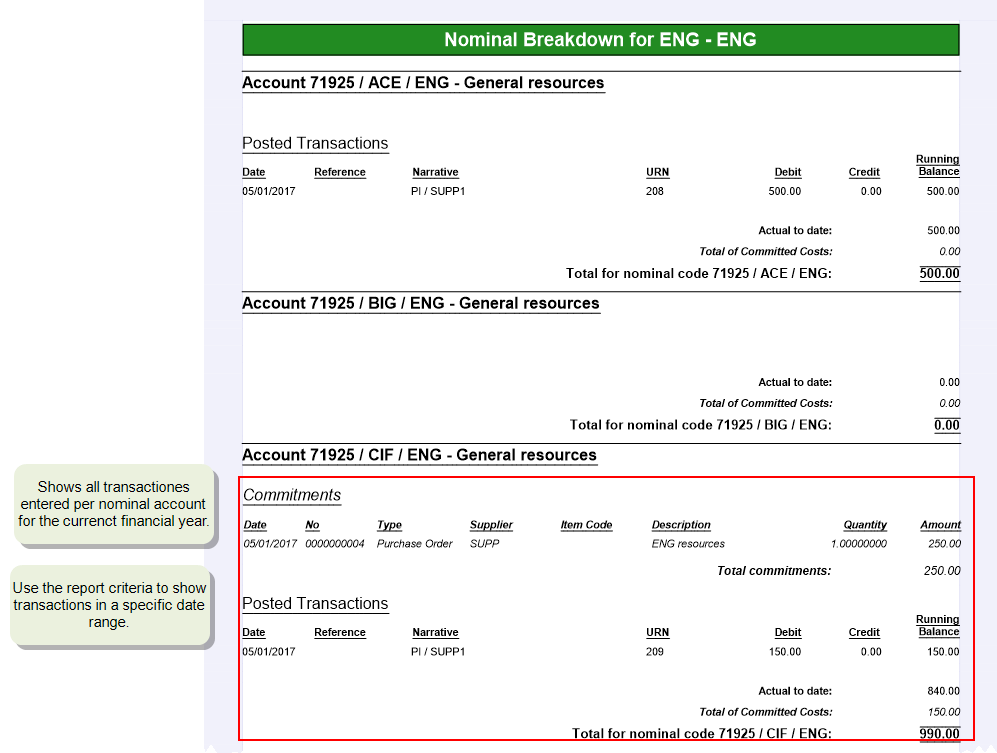Enter or amend a combined nominal budget
Find this screen
Open: Nominal Ledger > Budgets > Enter New Combined Nominal Budget.
Open: Nominal Ledger > Budgets > Amend Combined Nominal Budget.
How to
Create a combined budget
Note: Before you start, you'll need to set budgets on your individual nominal accounts.
Open: Nominal Ledger > Budgets > Enter New Combined Nominal Budget.
-
Enter a Budget name.
Note: We recommend entering a name of at least 3 characters, if you will use purchase requisitions with this budget.
-
To set a budget holder, select Add Owners.
-
Click Display to show the available nominal accounts. Use the filters to reduce the number of accounts shown. Click Display at any time to update the list.
-
Select the nominal accounts to include in the budget and click Add. The selected accounts are moved to the list on the right.
The budgets set on the selected nominal accounts are totalled and shown as the Allocated amount in the top right list.
-
To check the total budget is correct or to set an anticipated budget, enter the amount as the Budget in the top right list.
The Unallocated budget is the difference between the Budget amount and the Allocated Amount.
Tip: Don't forget, nominal accounts with a report category type of Income or Liability have credit balances, so you'll need to enter these budgets as a negative value.
Amend or delete a combined budget
Open: Nominal Ledger > Budgets > Amend Combined Nominal Budget.
- Select the Budget name.
-
Amend the budget as required.
You can:
- Change the combined budget amount.
- Change the nominal accounts that are included in this combined budget.
- Set the budget owners, who can view the spending for this budget on the My Budgets Overview workspace.
- Delete the combined budget.
Set the budget owners
Set the budget owners, so:
- People who are budget holders can check actual income or spend against their budget on the My Budgets Overview workspace ( Nominal Ledger > Budgets > My Budgets Overview).
- Finance managers can check actual spend of all budget holders against their budgets. ( Nominal Ledger > Budgets > Combined Nominal Budget workspace)
- People entering purchase requisitions can choose the budget the request comes out of and budget owners have to authorise the request.
To add or remove budget owners, click Add Owners.
Control who can see the budgets
Once you've set up your budgets, you might not want all budget holders to see the budgets for other budget holders.
The My Budget Overview workspace only shows the budgets where the logged in user is the Budget Owner.
If you don't want budget holders to see other people's budgets, then make sure they don't have access to the Combined Nominal Budget workspace and other budget reports. This is controlled via the Roles in System Administration.
Don't forget, you can set budget holders up as web users so they only have access to Sage 200 via the Self Service web app. This means they can access information about their budgets via a browser from any device and don't have to have the desktop app installed.
Set up access to the Self Service web app
If you want Budget owners to check their budgets via a web browser, you'll need to set them as a web user so they can access the Self Service web app.
- Open System Administration.
- Make sure the user is a web user, by setting Is Web User in their User Properties.
- View the features for the user's role, and make sure that they have access to the feature Workspaces > My Budgets Overview Workspace.
See Set up the Self Service web app.
Hide or show a combined nominal budget
You might hide a combined nominal budget when you're no longer using the budget, or have created a new budget that you don't want to be used yet.
This removes the budget from lookup lists used for entering purchase requisitions, and helps prevent the budget being selected by mistake.
- To hide the budget, set the Active Status to Hidden.
-
To show a hidden budget, set the Active Status to Active.
See About hiding budgets.
Useful Info
When to use combined budgets
Use combined budgets when you want to:
-
Group nominal accounts together to report on the rolled up totals.
A combined budget allows you to group together any combination of nominal accounts and report on the rolled up total budget of all these accounts against the rolled up actual total balance (and any committed costs). This also helps you check that the budget figures you've set for each nominal account are correct, by showing you how much of the overall combined budget has been allocated to the nominal accounts.
-
Set a Budget Owner.
Budget holders can then use the My budgets overview workspace to check actual spend against the budgets where they are set as the Budget Owner.
Finance managers can track the actual spend against budget using Excel reports such as the Nominal Budget Overview and printed reports such as Budget Statement Breakdown by Department report.
Purchase requisitions can also be entered against combined budgets, with the budget owner as the authoriser. See how to set this up.
-
Set an anticipated budget for a group of nominal accounts.
If required, you can also use combined budgets to set anticipated budgets. Here you would provide a total budget for the selected nominal accounts that is more than total budgets entered for the accounts. This a good way of recording a budget that you don't want to fully allocate yet.
For example, you might have an annual budget of £800 for materials but only want to allocate £600 to the budget owner at the beginning of the year.
You can set a combined nominal budget for the current year and up to 5 future years.
You have a single budget for your utility bills, but post your gas and electric bills to separate nominal accounts. To track the total budget for energy:
- Create a combined nominal budget for Energy.
- Set individual nominal account budgets for Gas and Electricity.
| Budget Name | Nominal account | Budget Amount | Allocated Amount | Unallocated Amount |
|---|---|---|---|---|
| Energy | 108000 | |||
| 7200 -Electricity | 4800 | |||
| 7201 -Gas | 6000 | |||
| 10800 | 10800 |
Using combined budgets with purchase requisitions
If budget holders need to check and authorise any purchases made against their budgets, then you can set Budget owners as the Authorisers of purchase requisitions.
How this works
- When a member of staff requests something they choose which combined budget the cost comes from.
- Once a budget is selected, they can only choose a nominal account that's included in the combined budget. This helps you make sure requisitions and their subsequent orders are posted to the correct nominal accounts.
- You can set up Sage 200 so the Budget Owner has to authorise all requisitions placed against any of their budgets.
How to set up
- Create a combined budget here and set a Budget Owner.
-
Set an authorisation rule for purchase requisitions and choose Budget Owner as the authoriser.
Open: Settings > Purchase Orders > POP Requisition Rules
Setting budgets on your individual nominal accounts
You can do this two ways:
-
Per nominal account record
Open: Nominal Ledger > Nominal Accounts > Amend Account Details.
Enter the budget amounts on the Budget This Year and Budget Future Years tabs.
-
By importing from an Excel spreadsheet (CSV file)
This is useful if you want to maintain your budgets in an Excel spreadsheet and makes the process of entering and updating your budgets much quicker.
All information is imported via a CSV file, so once your information is in an Excel spreadsheet it's pretty straightforward to import from there. To make sure Sage 200 can read the data for all the different records, the information in your CSV file will need to conform to certain rules.
Reporting on your budgets
The Nominal Budget Overview Excel workbook includes budget, actual and committed values for all your nominal accounts.
You can use this report to see details of your actual and committed values against budget for all nominal accounts. Information is shown across several worksheets including
- By combined nominal budget - Grouped by income and then broken down by combined budget and nominal account. Nominal accounts not included in a combined budget are grouped together in a single list.
Open: Workspaces > Nominal Ledger > My Budgets Overview.
This allows your budget holders to check their budgets in real time.
If your budget holder is also a Sage 200 user, they can see the details of their own budgets only, using the My Budget Overview workspace.
As this is a workspace, the budget owner can be a web user. This allows them to access the workspace via a browser. This is more cost effective than having all budget holders as full Sage 200 users.
As long as you've set up a combined nominal budget and set a Budget Owner, a budget holder can see the total actual and committed amount spent for all the nominal accounts that make up their budget. For example, if your budget holders are your Heads of Department, create a combined nominal budget includes all the nominal accounts with the same Dept.
This Budget Statement by Department report shows the budget, actual, committed and difference (Balance) for all nominal accounts with the same department. The report is broken down into sections per department so the report can easily be separated and distributed to different department heads via email. It contains:
-
A summary page per department so department heads can see at a glance spending against their budget.
This shows the actual and committed values by department for your current financial year only.
- The budget remaining is shown in red to indicate when you're over budget.
-
A section showing the details of all transactions, both actual and committed, per department, so department heads can see what the budget has been spent on.
This shows all transactions, actual and committed, entered for each nominal account within the department, using the date range specified on the criteria.
- It only includes Income and Expense accounts (balance sheet accounts are automatically excluded).
About hiding budgets
You might hide a budget when you're no longer using it, or have created a new budget that you don't want to be used yet.
This removes the budget from lists and helps prevent the account being selected by mistake.
You can hide a budget at any time, even if the budget is in use, so it's best to use this carefully.
If the budget has been hidden by mistake, just amend the budget and set the Active Status to Active.
Fix it
I can't change the budget name?
Once you've saved the budget, you can't change the name. If you need to change the name, then delete the budget and set it up again.
Removed user accounts are still shown as budget owners?
If a person has been set as a budget owner and their user account is removed from the company, their name will still be displayed as a budget owner.
Open: Nominal Ledger > Budgets > Amend Combined Nominal Budget.
- Select the Budget name.
- Click Add Owners.
- Select the user account marked as <Invalid> and click Remove Owner.
Some nominal accounts are not shown in the list?
- You can only add Posting accounts to combined budgets so any Memo or Group accounts are not shown.
- Accounts can only be included on one combined budget, so any accounts already added to a combined budget are not shown.
What happens when
I change a nominal account budget?
If you change the budget for a nominal account that's included in a combined nominal budget, then the Allocated amount for the combined budget will be updated.
Assign a budget owner?
The Sage 200 user who is set as the Budget Owner can:
- See the details of spend against this budget from the My Budget Overview workspace.
- Authorise requisitions entered against their budget, if you've set up a purchase requisition rule with Budget Owners as the Authoriser.
Steps in this task
Enter budget headings (NL settings)
Enter budget profiles (NL settings)
Create a single nominal account
Overview
Examples
More about Group account budgets
Reference