Send report data to Excel with Report Designer
You can now send any Sage 200 report data to Excel. This allows you to analyse data from your reports in a table format in Excel. You can then work with the data in Excel, such as filtering the information, or using pivot tables. This is different to the existing functionality to Export data to Excel.
-
To send the report to Excel, click Data to Excel from the report preview.
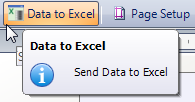
You can't send data to Excel when the report is sent to the spooler first.
Only the actual report data is sent to Excel, so it will not contain expressions or calculations.
The order of the data in Excel may be different to the order in the report.
When you send some reports to Excel, they might appear to contain extra information that's not visible when you preview the report in Report Designer.
This happens when a report contains hidden information. For example, a number of the summary reports in Sage 200 contain hidden headings and groups, which are not visible when you preview the report.
This information is hidden by setting the Visible property set to False. Information that's been hidden in this way will always be visible in Excel.
For these reports, it may be better to use Export to get your report data into Excel.
Send data to Excel
Watch a video: Video: Sage 200 - Send to Excel. (opens in a new tab)
This video shows you:
-
How to send data from a report to Excel using Data to Excel.
Note: The video describes the Send to Excel option, which has been renamed to Data to Excel.
