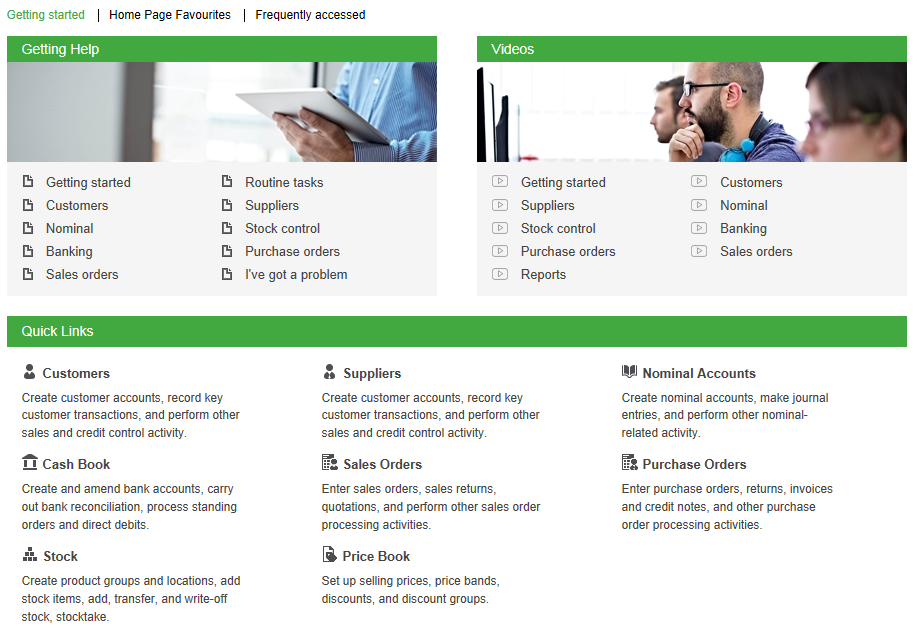Set your own Home page
The Home Page is displayed in the desktop when you first start Sage 200.
The Home page has these views:
-
Sage 200 Home.
This view has news and information about Sage 200.
-
Getting started.
This view has links to help pages, videos, and quick links to different parts of Sage 200.
-
Home Page Favourites.
You can use this view to display some of your favourites. To display favourites in this view, add them to the Home Page Favourites folder in the Favourites view.
-
Frequently accessed.
This view shows you what you accessed on a particular day of the week - forms, workspaces, lists and anything that you launched from the menu - so that you can retrieve it quickly. For example, if it is a Thursday, you will see all the things you frequently accessed on previous Thursdays.
Tip: You can also set a list, summary or workspace as your home page.
Display the Home page
- Click the Display Home Page
 icon on the toolbar, or
icon on the toolbar, or - Click the
 icon on the toolbar, right-click and select Show Application Home Page.
icon on the toolbar, right-click and select Show Application Home Page.
Select your own Home page
- Open the desktop view that you want to make your Home page, such as a desktop list, summary page, or workspace.
- Expand the menu by clicking on one of the icons on the minimised menu.
- Right-click on the list, summary or workspace and select Make this my Home Page.
Reset the Home page
- Click the
 icon on the toolbar, right-click and select Reset my Home Page.
icon on the toolbar, right-click and select Reset my Home Page.