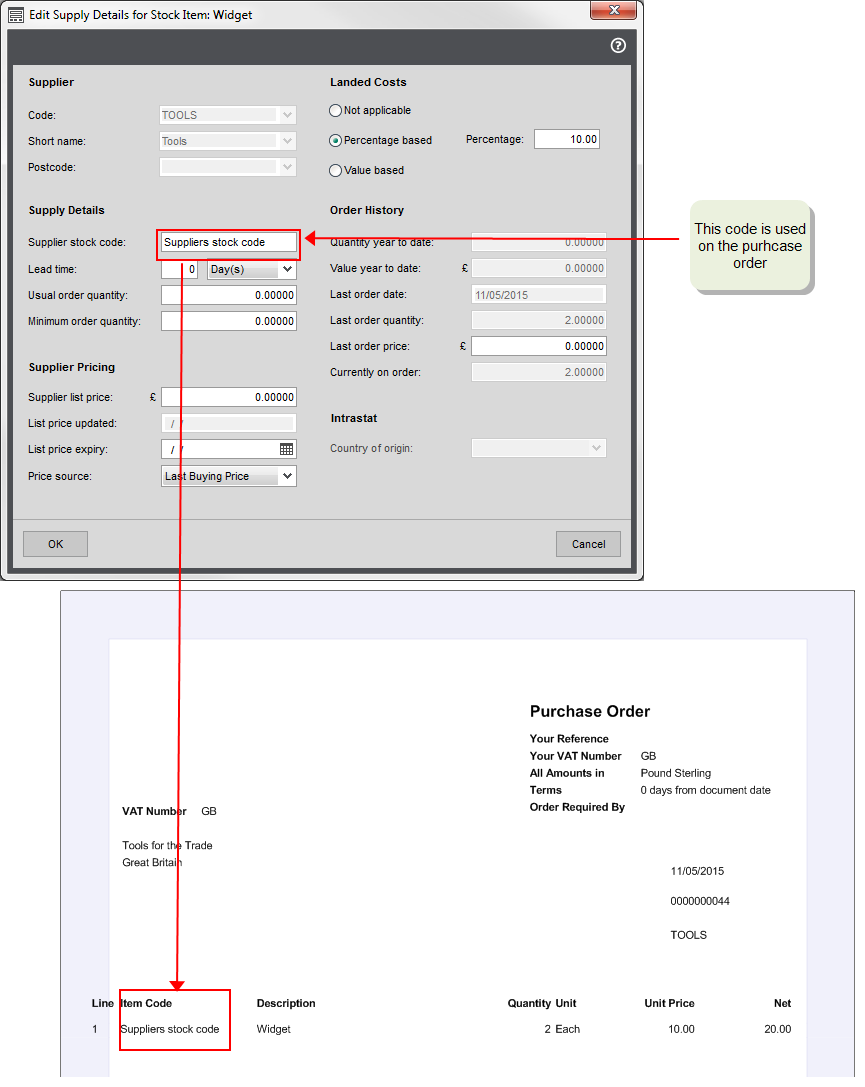Stock item suppliers
If you have a usual supplier for an item, you can link the supplier to the item. Doing this lets you:
-
Maintain a price list for the supplier. This is so the price set here is used rather than the cost price on the item, when the item's ordered from this supplier. You can
-
Set a list price.
-
Set an expiry date for the price. When you enter a purchase order after the expiry date, the cost price is highlighted in yellow.
-
Choose whether the to use the list price or the last price you paid (Last buying Price).
-
-
Use the Suppliers stock code on printed purchase orders rather than the item code.
Once entered, this overrides the Code and/or Part No and is printed on purchase orders for this supplier.
-
Set Re-order levels. This allows you to use the Generate Orders option to automatically create purchase orders when the stock level is below the re-order level.
-
See a detailed order history for the item.
Note: The order history only shows details from the date that this supplier was added as a supplier for this stock item. It will not display historical order details before this date.
-
Specify the landed costs to use when the item is bought from this supplier.
Note: Once entered this overrides the default landed costs entered on the stock item.
-
Choose the Country of Origin for the item for your Intrastat declaration.
Tip: You can display the Country of Origin Code and Country of Origin Name in the Stock List, by adding columns Info > Country of Origin Code/Name. So if you need to produce reports such as Intrastat that require country of origin (CoO) details, this can help you check the country details that you've entered for your stock items.
Back to back sales orders
If you want to be able to create purchase orders to fulfil your sales orders, you must set a supplier for the stock item.
What do you want to do?
You can do this in three ways:
-
By supplier.
Open Purchase Order > Purchase Orders > Supplier Stock Items, then click Add.
-
By item.
Open Stock Control > Stock Records > Stock Item Suppliers, then click Add.
-
From the item record.
Open Stock Control List > Amend stock item, then go to the Suppliers tab and add a supplier.
Open: Purchase Order > Purchase Orders > Supplier Stock Items.