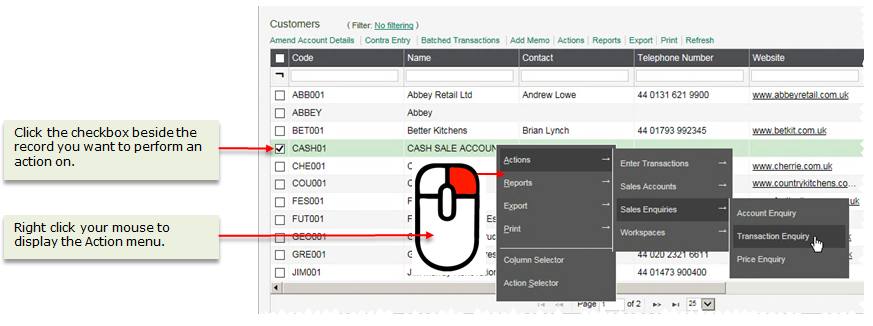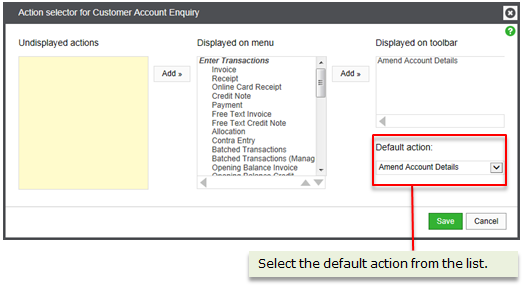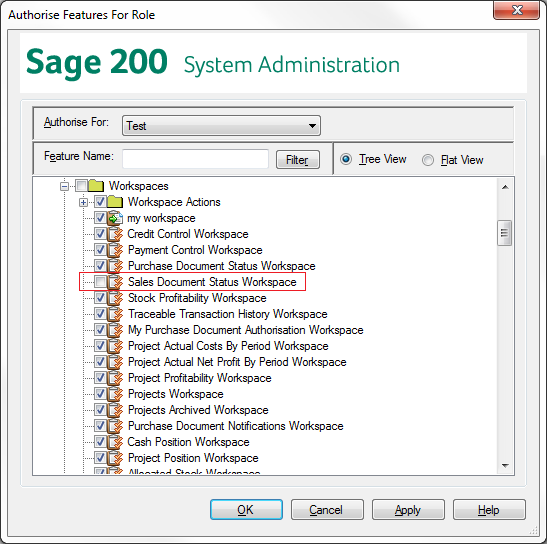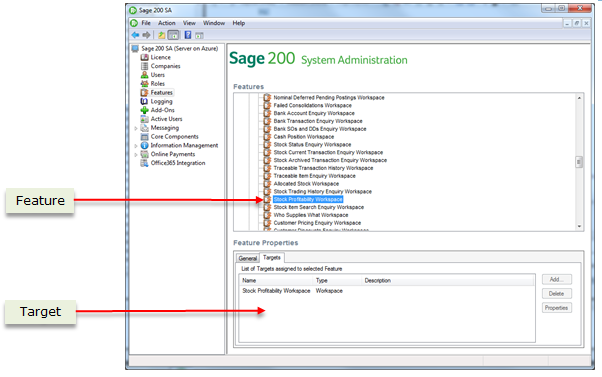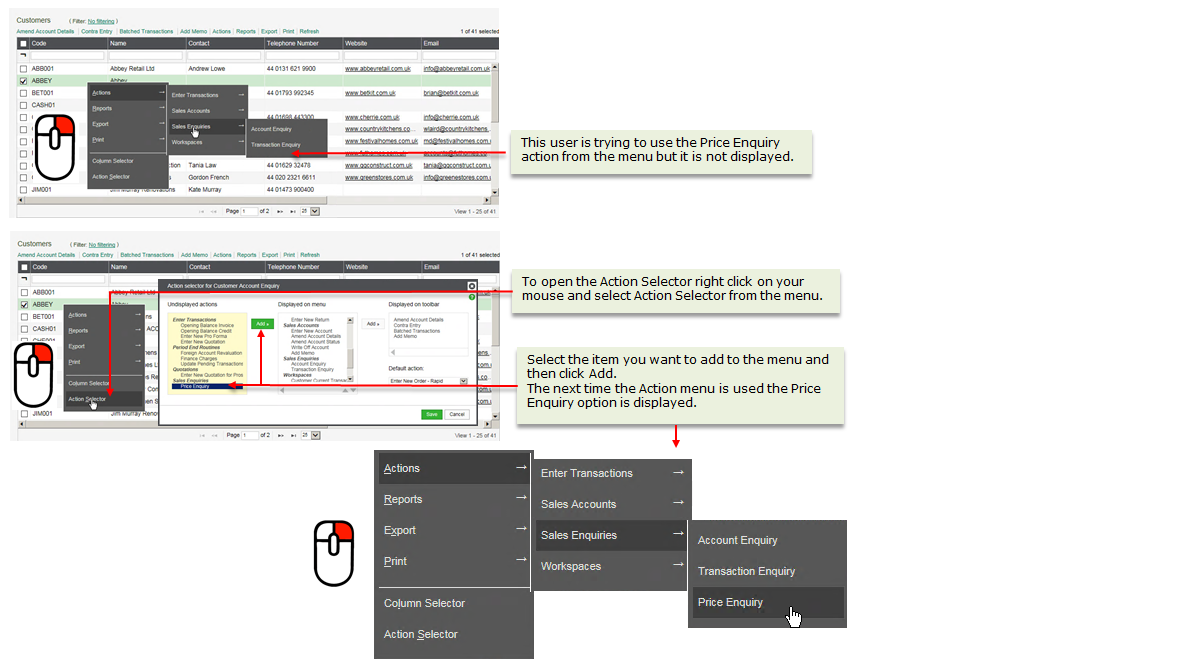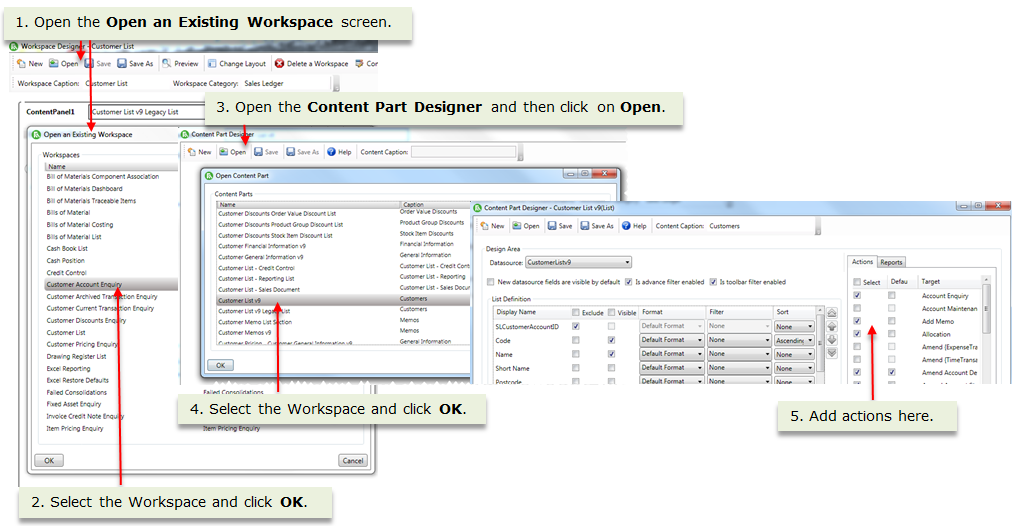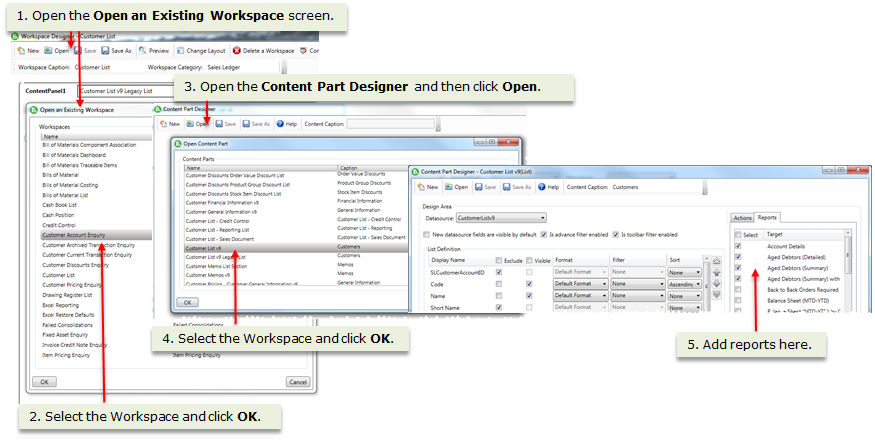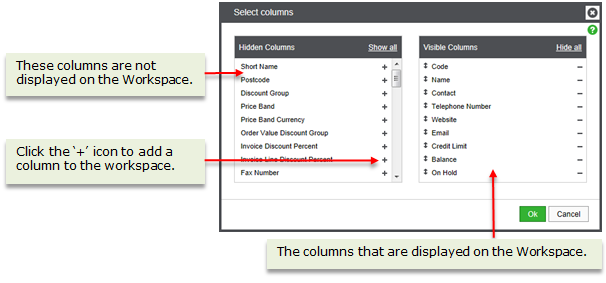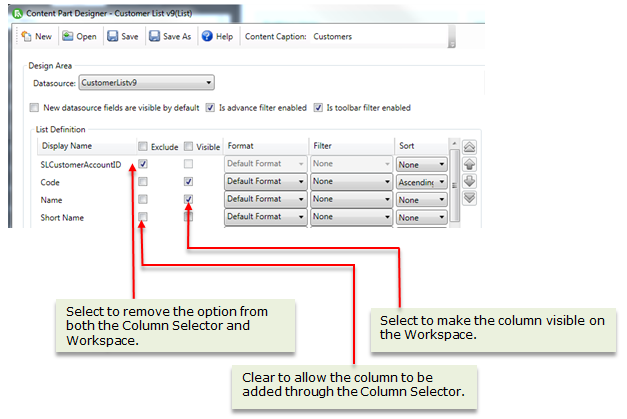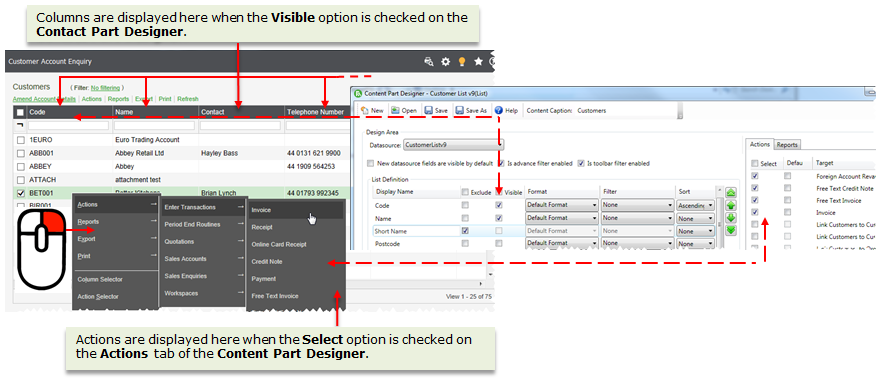Troubleshooting workspaces
Use this to help resolve any issues you may have with the workspaces in the desktop or a browser.
Error Messages
This error occurs when you do not have access to the default workspace for the selected module.
As with other Sage 200 windows, each workspace has a feature defined in System Administration. To access a workspace, you must have the feature enabled for your role.
To resolve this:
- Make sure that the workspace feature is authorised for your role or that the you are a member of the correct role in System Administration.
Certain actions and tasks must have a specific row or rows selected, using the check box to the left of the row. This is because you have to specify a record before you can open certain windows. For example, you must choose a bank account before you can add a memo. In the same way, you have specify certain records before you can print or export selected records.
You will see this error if you have chosen one of these tasks or actions and have not selected a row (using the check box).
Double-clicking an item in a list, opens a Sage 200 window (action). The window that opens is the one that is set as the Default action on the content part.
You will see this error if you have double-clicked on a item in a list and that content part does not have a default action defined. For example, the Who Supplies What workspace does not have a default action defined 'out of the box'. You can set a default action using the Action Selector (Actions > Action Selector).
This error most often occurs when the workspace or workspace content cannot be loaded.
To resolve this, check that the relevant XML files are present on your server and make sure the core components have been installed.
Workspaces are composed of three main XML files; a workspace XML file, a content part XML file and a query XML file. These files on stored on the server in the Sage/IM Content/Default folder in a set of sub-folders based on the type of file, e.g. Workspacesv7, ContentPartsv7. In addition, there are XML files that define the full list of available actions and reports. These are stored in the Actionsv7 and Reportsv7 folder.
If you have made changes to a default workspace or created your own workspace, these changes are saved in the Sage/IM Content/Modifications folder using the same Workspacesv7, ContentPartsv7, Actionsv 7 and Reportsv7 sub folders.
All these files are installed as part of the core components in System Administration.
Use the Sage 200 Log Files for further troubleshooting. For more information contact your System Administrator.
Missing workspaces or workspace content
As with other Sage 200 windows, each workspace has a feature defined in System Administration. To access a workspace, you must have the feature enabled for your role.
If a workspaces is not displayed on the drop-down list or the menu, check the following:
- If you have just created a new workspace, close and re-open the Sage 200 desktop to refresh the list of workspaces.
-
Make sure that the workspace feature is authorised for your role or that the you are a member of the correct role in System Administration.
- If the workspace is missing for all users across multiple roles:
Each workspace has a set of actions defined in the content part. The default workspaces each have a set of actions available 'out of the box'. You can add or remove actions using the Action Selector or Workspace Designer.
Sage 200 windows (actions) also have features defined in System Administration. To be able to access an action from a workspace, you must have the relevant feature for that action enabled for your role, even if you have access to the workspace.
If you are accessing the workspace via the Self Service web app, only a limited number of actions are available, as you cannot open Sage 200 windows from a browser.
If an action is not displayed on the Actions drop-down list, check the following:
-
Make sure that the action is authorised for your role or check that you are a member of the correct role in System Administration.
-
Check that the action has not be hidden on the workspace, using the Action Selector (Actions > Action Selector).
If required, you can choose to show or hide an action from here.
-
If the action is missing for all users, check that the action is defined for the content part in the Workspace Designer.
If required, you can add or remove an action here. (
 Tools > Run Workspace Designer.)
Tools > Run Workspace Designer.) Note: To access the Workspace Designer, you must have the Can Edit Workspaces option selected on your user properties in System Administration.
Each workspace has a set of reports defined in the content part. The default workspaces each has a set of reports available 'out of the box'. You can add or remove reports from a content part using the Workspace Designer.
Reports also have features defined in System Administration. To be able to access an report from a workspace, you must have the relevant feature for that report enabled for your role, even if you have access to the workspace.
If the report is missing from the Reports drop-down list, check the following:
-
Make sure that the report is authorised for your role or that you are a member of the correct role in System Administration.
-
Check that the report is defined for the content part using the Workspace Designer
 Tools > Run Workspace Designer.
Tools > Run Workspace Designer. If required, you can add or remove an action here.
Note: To access the workspace designer, you must have the Can Edit Workspaces option selected on your user properties in System Administration.
Each workspace has a set of columns (data fields) defined in the content part. The default workspaces have some columns displayed by default and some columns that are hidden by default. Some columns may not be available by default for that content part 'out of the box'. You can add or remove columns using the Column Selector or Workspace Designer.
If a column is not displaying on a workspace, check the following:
-
Check that the column has not been hidden using the Column Selector (right-click and choose Column Selector).
If required, you can choose to show or hide a column from here.
For example, Sales Ledger analysis codes are not displayed on the Customer Account Enquiry workspace by default. You can add an analysis code using the Column Selector.
-
If a column is not displayed on the column selector, check that the column has not been excluded for that content part using the Workspace Designer. (
 Tools > Run Workspace Designer.)
Tools > Run Workspace Designer.)If required, you can make a column available or visible on a workspace content part from here.
Note: To access the workspace designer, you must have the Can Edit Workspaces option selected on your user properties in System Administration.