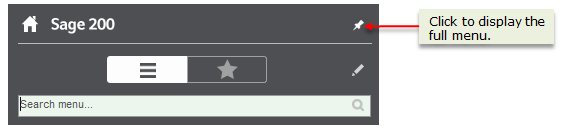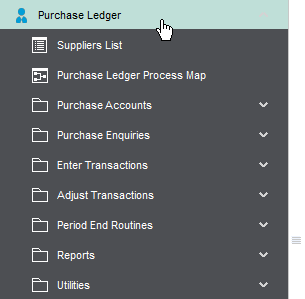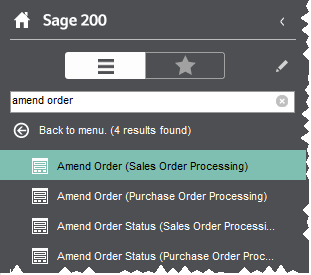The Navigation Area is on the left side on the Sage 200 desktop and displays the Menu and Favourites views.
The Navigation Area can be displayed either maximised to keep the menu visible, or minimised to shrink the menu when it's not being used.
When the Navigation Area is pinned to the desktop, it is visible all the time. If you want the navigation area to be hidden when you're not using it, click Unpin from Desktop  .
.
To change the size of the Navigation Area, hover on the edge of the navigation area so the resize icon ![]() appears, then click and drag to resize the area.
appears, then click and drag to resize the area.
Menu view
Use the menu to access Sage 200 modules and windows to enter information, perform tasks and run reports.
Select the menu icon  to display the menu. The menu options are grouped into modules, for example Purchase Ledger contains tasks to run an account enquiry or transactions enquiry.
to display the menu. The menu options are grouped into modules, for example Purchase Ledger contains tasks to run an account enquiry or transactions enquiry.
The options in the menu are also available from desktop lists, by using the Action bar at the top of the desktop list.
This means you can minimise the navigation area if you want to and still have access to the actions you need within each module.
Lists and process maps are available for each module from the module menu. Workspaces are available from Workspaces within the main menu. And summaries are available from within the Summaries option within the main menu.
You can click on a menu item and open it, or you can right-click on the item for a context menu.
Use the right-click context menu to open it in the desktop or in a new window, expand or collapse menu options, or filter the menu view by roles defined in System Administration.
Note: Filtering the menu by role replaces the File - Switch Configuration option in 2011.
If you are not sure where something is that you are looking for, you can use the Search menu ...  box to find it.
box to find it.
Enter text that you want to find, for example, the name of a field, a form, a report. The search looks for matching text across forms, workspaces, lists, process maps and summaries. The results are shown in alphabetical order in two groups. The first group lists menu items that contain the text in their title. The second group includes items that either contain or are related to the search term, for example a form that includes the term.
Note: The results will only show you what you have permission to see. For example, if you do not have access to certain modules, you would not see the items from that module in the list of results.
If you have permissions set up in System Administration, you can customise the menu for all Sage 200 users.
Favourites view
The Favourites view is where you keep shortcuts to everything that you want to access quickly in Sage 200. When you're using a form or a desktop view, you can choose it as a favourite and it will be added to your Favourites view.
Select the favourites icon  to display your favourites.
to display your favourites.
You can organise your Favourites how you like, and share your favourites with others by exporting and importing them.
If you want to set up a page of favourites to put on the Home page, you can use the Home Page Favourites folder.

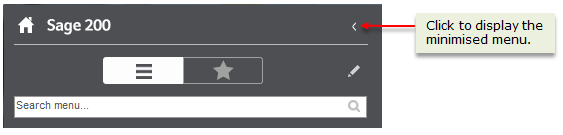
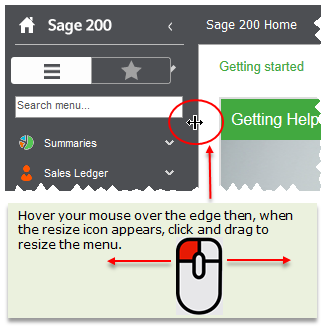

 .
.