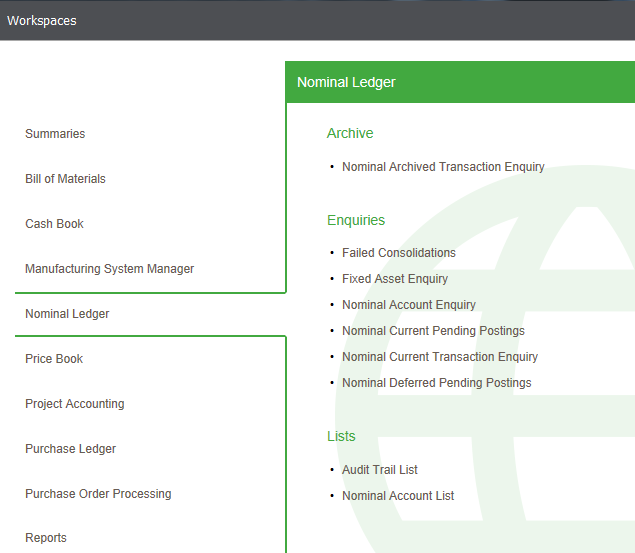Fixed Asset workspaces and enquiries
Use the fixed asset workspace to investigate and find information about your fixed assets. You can find the amounts your assets are currently worth and when they were last depreciated. This helps you to determine the status of individual assets.
Note: There is a fixed asset enquiry workspace, but no enquiry form.
You can amend workspaces to display data to suit your business processes or current task. You can use the filter options and column selector to choose the data that is displayed.
You can use the Workspace Designer to change the content or to create your own workspaces. You can add or remove content and change the available actions, the reports, the columns and how they are displayed, the default filters used for the toolbar filter and so on.
In the desktop application, workspaces can be opened from the Workspaces option on the main menu or from the options available on the Enquiries and other menus within each module.
If you open workspaces in a web browser, you select the module and then the workspace required. For example, selecting a workspace for the Nominal Ledger would be done by selecting Nominal Ledger and then the required workspace.
Fixed Asset Enquiry
If you are a desktop user:
Open: Nominal Ledger > Fixed Assets > Fixed Asset Enquiry.
Open: Workspaces > Nominal Ledger > Fixed Asset Enquiry.
If you are a web user:
Open: ![]() Tools > Show Workspaces in Browser, sign in, select Company and click Connect.
Tools > Show Workspaces in Browser, sign in, select Company and click Connect.
- Select Nominal Ledger > Fixed Asset Enquiry.
Alternatively from outside the Sage 200 app if you are a web user:
Open: Sign in to the Self Service web app, select Company and click Connect.
- Select Nominal Ledger > Fixed Asset Enquiry.
Use this to see details of your fixed assets such as asset net book value, last depreciated date, total depreciation posted and so on.
- Highlight an asset and see a list of the posting transactions for the asset, showing transaction date, type, posting value, period number and URN.
- Desktop only - Complete related tasks from the list of Actions, such as entering or amending an asset, or depreciating, disposing of and deleting assets.
- Sort and filter the list of accounts. Use the filter options to see information such as fixed assets by depreciation method, date acquired or residual value.
- Search for a specific asset. For example, use the toolbar filter to find an asset by name or reference.
- Print a list of the assets that you are interested in.
- Export the list of assets that you are interested in to an Excel spreadsheet.
Other tasks