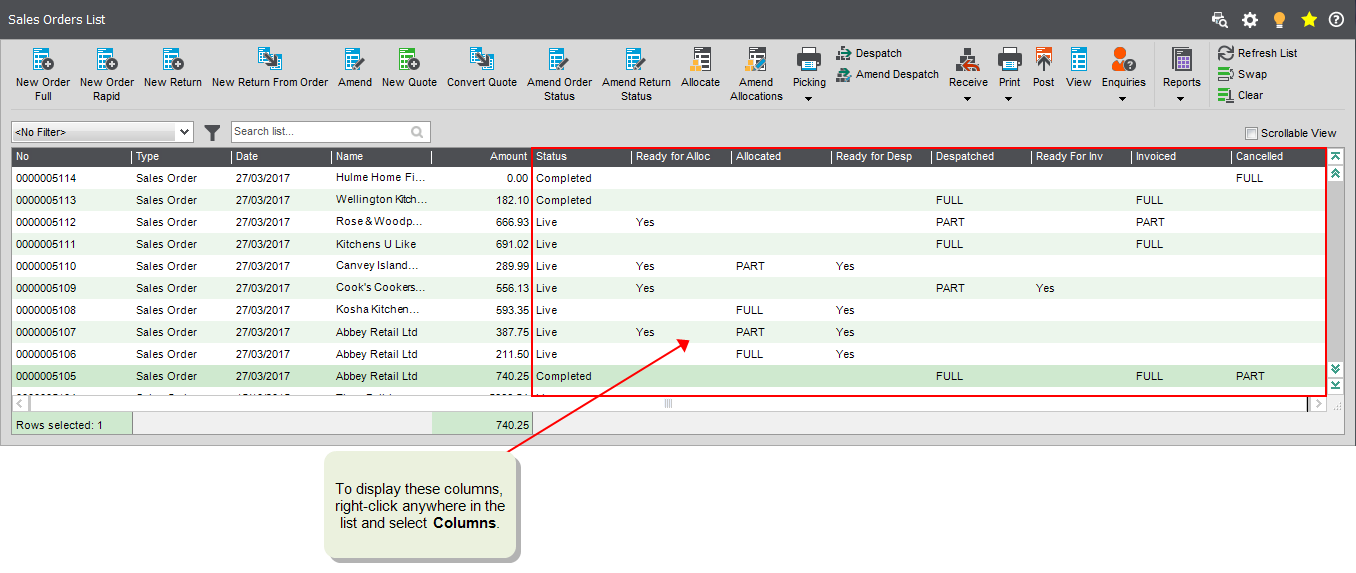Cancel sales orders and order lines
Sometimes you need to cancel orders or returns to stop them being processed. This may be because the customer no longer want to buy the goods or services, or the order has been changed. You can cancel an order or return at any time before it's completed.
Orders are cancelled using the Amend Order Status and Amend Sales Return Status screens.
Open: Sales Orders > Sales Orders > Amend Order Status
Open: Sales Orders > Returns > Amend Sales Return Status
Cancel orders
When you cancel an order, this will cancel all items that have not been despatched. If part of the order has already been invoiced and you want to cancel this, you'll need to use the Cancel invoices and credit notes screen as well.
-
Stock is unallocated from any order lines yet to be despatched, and these lines are removed from the order.
-
Despatched lines are not removed (including part-despatched lines). To cancel these you need to amend the despatch first.
-
The order is marked as having cancelled order lines.
-
If Invoice payment with sales order immediately was selected:
-
A credit note is generated for any declared payments remaining, and is left outstanding on the customer account.
-
You might then choose to enter a refund (sales payment) for the customer, or allocate the credit note against a future order by this customer.
-
If the payment was made via Opayo (formerly Sage Pay), the declared payment value is automatically refunded to card used for the payment.
-
-
If the payment was not invoiced immediately, and if the payment was made using Opayo:
-
The declared payment value is automatically refunded to the card used for the payment.
-
A refund is posted to the customer's account along with all usual nominal postings.
-
Cancel returns
When you cancel a return, this will cancel all items that have not been received. If part of the return has already been credited and you want to cancel this, you'll need to use the Cancel Invoices and Credit Notes screen as well.
-
Any lines that have not been received are removed from the return.
-
Received lines are not removed. To cancel these you need to amend the receipt first.
Cancel order items
You may need to cancel order items if some stock has been despatched and the remaining quantity needs to be cancelled.
To cancel a single line on a order or return, you need to amend the item on the order to remove the remaining allocated stock. The order line is then cancelled.
You can see information about cancelled order lines on the Cancelled Order Lines report (Sales Order List > Reports > Cancelled Order Lines).
Check when orders have been cancelled
You can see when orders have been cancelled from the Sales Order List.
Open: Sales Orders > Sales Order List.
-
The Cancelled column shows:
- Part: Only some of the items in the order have been cancelled, but not all of the items. For example, an order may only be Part cancelled if some items have already been despatched, or if you have deleted items but haven't yet cancelled the order.
- Full: All items in the order have been cancelled.
Open: Sales Orders > Sales Order List.
- Right-click anywhere in the list.
-
Select Columns > Cancelled.
Cancel invoices and credit notes from orders and returns
Open: Sales Orders > Processing > Cancel Invoice.
Open: Invoicing > Invoicing List > Cancel.
Cancel invoices
You can cancel invoices and credit notes as long as they're not been posted.
When you cancel an invoice:
- Any invoiced lines on the order revert back to Not invoiced, however the quantity despatched is not changed.
- If you've cancelled the invoice because the quantity despatched has been reduced for any lines, then you'll need to amend the despatch before reprinting the invoice.
- If the order also needs to be cancelled, you'll need to remove the despatched quantities and cancel the order via the Amend Order Status screen.
You can view your cancelled invoices, using either the Sales Documents or Sales Document Status enquiries, or the Cancelled Order Lines or Cancelled Invoices reports.
Cancel credit notes
When you cancel a credit note:
-
The credited lines revert to not credited.
-
You can amend both the return and receipt before printing a new credit note.
-
If you cancelled a credit note because the quantity received was incorrect, you must amend the receipt before printing another credit note. The new credit note is given the next available credit note number.
You can view your cancelled credit notes, using either the Sales Documents or Sales Document Status enquiries, or the Cancelled Order Lines report.