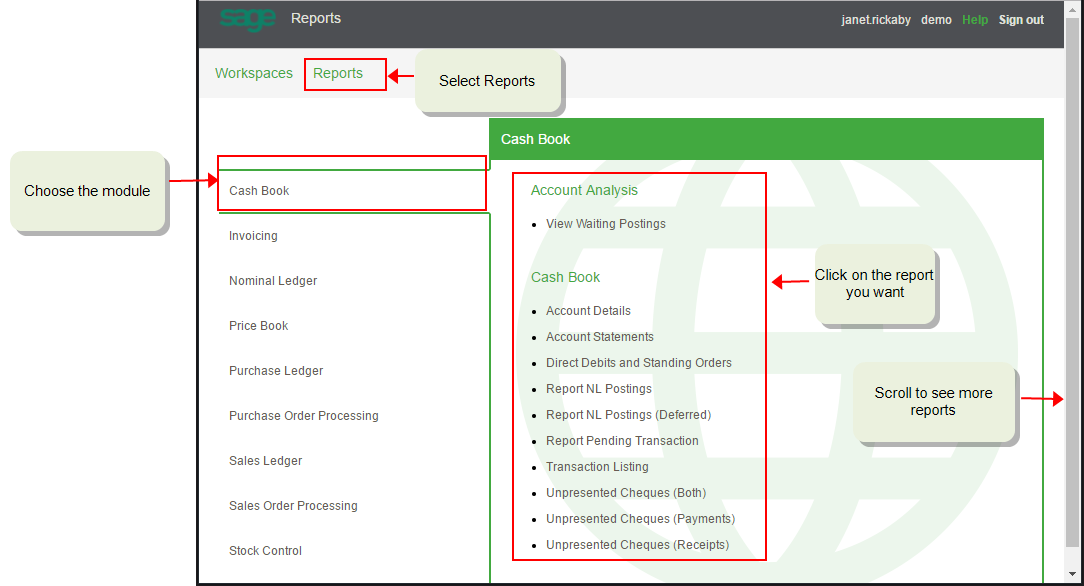Your web users can also view and run reports from the Self Service web app.
This is useful as it allows users to access reports from anywhere without needing to be logged into the desktop app.
User can access reports in the Self Service web app as long as they have Is web user set in their User properties. They'll only be able to run reports that they have access to (set on the User Access screen).
How to access the reports
- Open the Self Service web app.
- Select the Reports tab
- Choose the module the report is about from the left.
- Click on the report title. The report criteria opens on a new tab.
- Enter the criteria and click Submit.
Note: If you are accessing the spooler workspace in a browser, you cannot email reports and documents to specified customer and supplier contacts that you have set up using the email options in Report Designer.