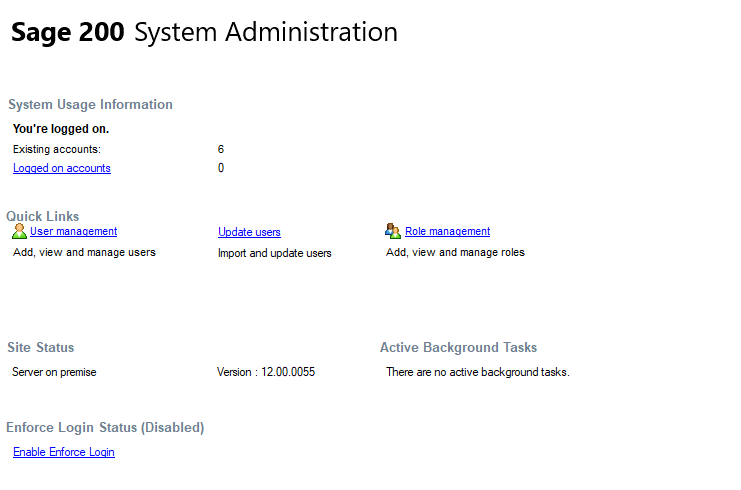System Administration home page
When you open System Administration, you will see the home page, which shows information about system usage, site status and background tasks, quick links to common tasks, and a setting to Enforce Login.
System Usage Information
-
Existing accounts: Shows the number of existing user accounts on Sage 200.
-
Logged on accounts: Shows the number of users logged onto Sage 200.
You can also see who is logged onto Sage 200 by clicking Active Users in the navigation area.
Quick Links
-
User management: This takes you to the Users area so you can view and manage user accounts.
Note: You can also open the Users area by clicking Users in the navigation area.
-
Update users: This opens the Manage User Lists screen, so that you can update user details in System Administration when your user accounts have been changed in Active Directory.
Note: You can also open Manage User Lists by selecting Update users from the Action menu.
-
Role management: This takes you to the Roles area so you can add, view and manage roles.
Note: You can also open the Roles area by clicking Roles in the navigation area.
Site Status
The server and Sage 200 version number are displayed.
Active Background Tasks
Certain tasks in Sage 200, such as creating, updating and deleting databases, may take some time.
A Clean up background tasks option is displayed if background tasks are detected, for example somebody else is attempting to create a database, or a task started the day before has failed.
Before you select Clean up background tasks, check that nobody else is updating Sage 200 in some way. Although cleaning up background tasks will remove failed tasks, it will also interfere with any current long running processes started by other users in Sage 200.
Enforce logon status
By default, logon is automatic.
- To force users to re-enter their Windows credentials to access System Administration and Sage 200, click Enable Enforce Login.
- To make logon automatic click Disable Enforce Login.
Note: You can also select this from the Action menu.
What do you want to do?
Other tasks
Reference