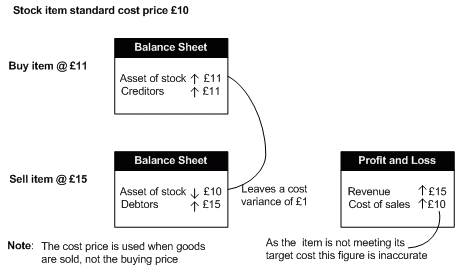Manage standard cost variances
This activity is only relevant if you are using the standard costing method for any of your stock items established in the Stock Control module.
When using standard costing, the cost of the item is specified on the item stored in the Stock Control module. Discrepancies occur when the actual buying price of the item differs from the specified cost price. The cost variances occur in your Balance Sheet on the asset of stock nominal account and also in your Profit and Loss Statement on the cost of sales nominal account. The following diagram illustrates this.
Discrepancies can also occur between the figures in your Stock Valuation report and those on the Balance Sheet for asset of stock. This is a result of the Stock Valuation report using the standard cost price set for the item, whereas the actual buying price is used for the asset of stock postings when the item is purchased.
Cost variances need to be dealt with periodically so that your financial statements are accurate. This means making Nominal Ledger adjustments that can either be done manually or the system can generate the adjustments for you.
You can deal with cost variances on an individual item basis, all items or by product group (a product group can have several items linked to it, (see your Stock Control module for more information). Once the item or product group is selected the cost variances are displayed. You can then print the Stock Cost Variance report, which details the variances and the date the item's variances were last reset.
Cost variances are stored by the system; this is a cumulative value. The value must be reset to prevent making future adjustments, for the costs that have already been dealt with. If you decide to make manual adjustments then you should select the option to reset the value to zero. If you decide to use the system to generate the adjustments, then the value is automatically reset for you.
Managing your cost variances results in:
- The standard cost variance values for the processed items are set to zero.
- The date stored indicating the last processing date is updated.
- Nominal adjustments are made if you specify the need for nominal postings.
To manage standard cost variances
To complete this activity, the nominal account for standard cost variance must be specified on the Default Accounts tab of the POP settings.
Open: Purchase Order Processing > POP Maintenance > Standard Cost Variances.
-
Select the range of items you want to manage using the Select stock items options. The cost variance values are displayed.
Note: If you select All stock items, the list is filtered to display only those items using the standard cost method. However, it is possible to select an item by error that does not use standard costing when using the single item or product group options. If this does occur a prompt is displayed.
- To generate the Stock Cost Variance report click Print.
- Click Reset Variances. The Reset Standard Cost Variances window is displayed.
- Use the displayed window to control what you want to do.
- To reset cost variances only, clear the Post adjustments to the Nominal Ledger check box, and then click OK.
To reset the cost variances and generate nominal adjustments, select the Post adjustments to the Nominal Ledger check box. Accept or amend the displayed date and enter a narrative for the nominal posting and click OK.