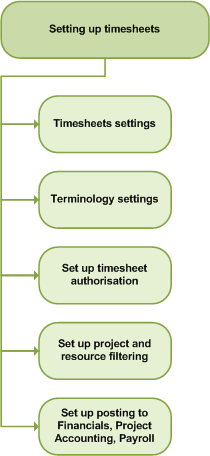Set up employee timesheet and expense claims
To process timesheets and expense claims for your employees, you first need to set up each employee as a resource (timesheet user).
Set up Timesheets
To set up Sage 200 for timesheet entry, you will have to:
- Enter your timesheet settings to:
- Set options for timesheet entry.
- Set options to post timesheet transactions to the Financials modules.
- Adjust the terminology used in expense claims to suit your business.
- Set options to post timesheet transactions to Project Accounting.
- Set options to integrate your system with Sage Payroll.
- Create resource records for your users, or import employee records from Payroll.
- Set up cost and charge rates.
- Create a resource hierarchy.
- Set up timesheet authorisation.
- Set project filtering to control which projects a resource can enter timesheets for.
- Set resource filtering to control who can enter timesheets other resources.
- Set up the Self Service web app if you want your employees to enter timesheets via a web browser.
Set up Expense Claims
To set up Sage 200 for expense claim entry, you will have to:
- Create resource records for your users, or import employee records from Payroll.
- Enter expense claim settings.
- Set options for expense claim entry.
- Adjust the terminology used in expense claims to suit your business.
- Set options to post expense claims transactions to the Financials modules.
- Set options to post expense transactions to Project Accounting.
- Set options to integrate your system with Sage Payroll.
- Set up your expense items and expense categories.
- Set up expense authorisation.
- Set project filtering to control which projects a resource can enter expense claims for.
- Set resource filtering to control who can enter expense claims.
- Set up the Self Service web app if you want your employees to enter expense claims via a web browser.